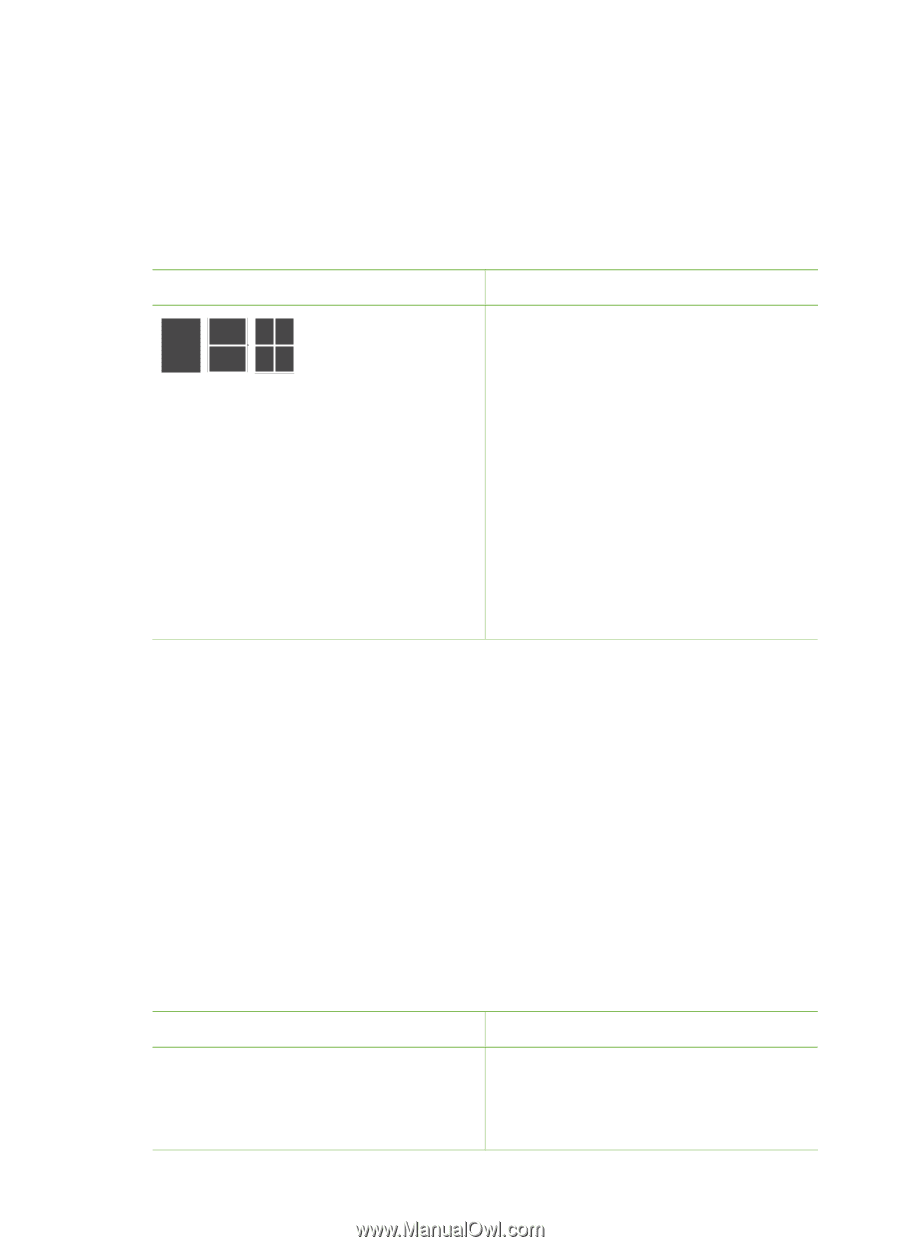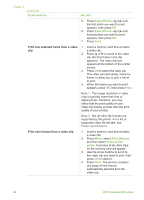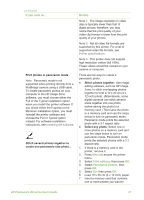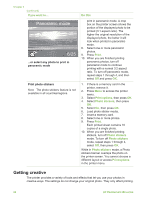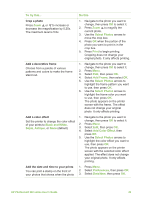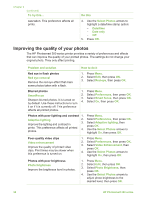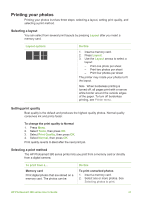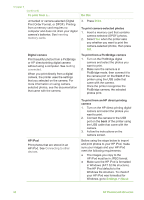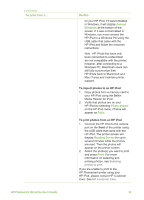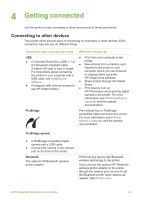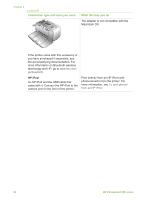HP Photosmart 380 User Guide - Page 37
Printing your photos, Selecting a layout, Setting print quality, Selecting a print method
 |
View all HP Photosmart 380 manuals
Add to My Manuals
Save this manual to your list of manuals |
Page 37 highlights
Printing your photos Printing your photos involves three steps: selecting a layout, setting print quality, and selecting a print method. Selecting a layout You can select from several print layouts by pressing Layout after you insert a memory card. Layout options Do this 1. Insert a memory card. 2. Press Layout. 3. Use the Layout arrows to select a layout: - Print one photo per sheet - Print two photos per sheet - Print four photos per sheet The printer may rotate your photos to fit the layout. Note When borderless printing is turned off, all pages print with a narrow white border around the outside edges of the paper. To turn off borderless printing, see Printer menu. Setting print quality Best quality is the default and produces the highest quality photos. Normal quality conserves ink and prints faster. To change the print quality to Normal 1. Press Menu. 2. Select Tools, then press OK. 3. Select Print Quality, then press OK. 4. Select Normal, then press OK. Print quality reverts to Best after the next print job. Selecting a print method The HP Photosmart 380 series printer lets you print from a memory card or directly from a digital camera. To print from a... Memory card Print digital photos that are stored on a memory card. The photos can be Do this To print unmarked photos 1. Insert a memory card. 2. Select one or more photos. See Selecting photos to print. HP Photosmart 380 series User's Guide 31