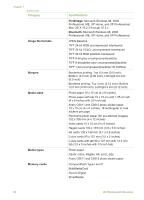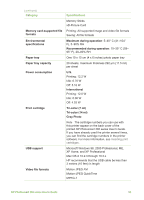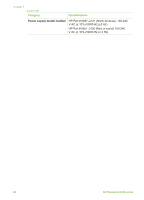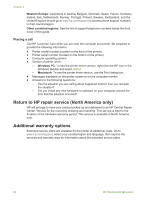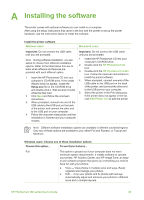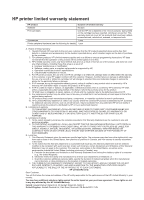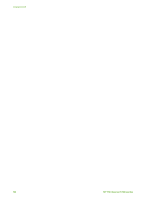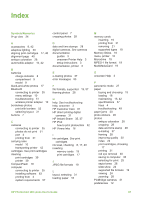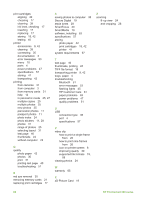HP Photosmart 380 User Guide - Page 69
Installing the software
 |
View all HP Photosmart 380 manuals
Add to My Manuals
Save this manual to your list of manuals |
Page 69 highlights
A Installing the software The printer comes with optional software you can install on a computer. After using the setup instructions that came in the box with the printer to set up the printer hardware, use the instructions below to install the software. Install the printer software Windows users Macintosh users Important: Do not connect the USB cable until you are prompted. Note During software installation, you are asked to choose from different installation options. Refer to the table below this one to learn what software and features are provided with each different option. 1. Insert the HP Photosmart CD into your computer's CD-ROM drive. If the Install Wizard does not appear, locate the Setup.exe file on the CD-ROM drive and double-click it. Wait several minutes while the files load. 2. Click Next and follow the onscreen instructions. 3. When prompted, connect one end of the USB cable to the USB port on the back of the printer, and connect the other end to the USB port on your computer. 4. Follow the onscreen instructions until the installation is finished and your computer restarts. Important: Do not connect the USB cable until you are prompted. 1. Insert the HP Photosmart CD into your computer's CD-ROM drive. 2. Double-click the HP Photosmart CD icon. 3. Double-click the HP Photosmart Install icon. Follow the onscreen instructions to install the printer software. 4. When prompted, connect one end of the USB cable to the USB port on the back of the printer, and connect the other end to the USB port on your computer. 5. Select the printer in the Print dialog box. If the printer does not appear in the list, click Edit Printer List to add the printer. Note Different software installation options are available in different countries/regions. Only two of these options are available to you: either Full and Express, or Typical and Minimum. Windows users: Choose one of these installation options Choose this option... To use these features... Full This option is grayed out if your computer does not meet minimum system requirements. It installs software to operate your printer, HP Solution Center, and HP Image Zone, an easy- to-use software program that gives you everything you need to have fun with your photos: ● View - View photos in multiple sizes and ways. Easily organize and manage your photos. ● Edit - Crop your photos and fix photos with red eye. Automatically adjust and enhance your photos in different sizes and in multiple layouts. HP Photosmart 380 series User's Guide 63