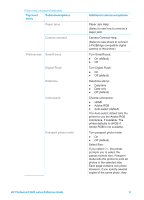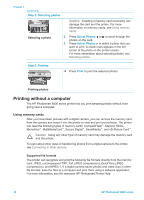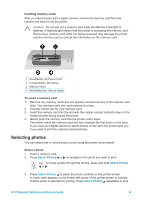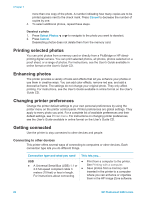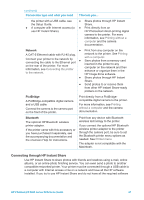HP Photosmart 8400 HP Photosmart 8400 series Reference Guide - Page 18
Align the cartridges, When you are not using a print cartridge, printer - ink
 |
View all HP Photosmart 8400 manuals
Add to My Manuals
Save this manual to your list of manuals |
Page 18 highlights
Chapter 1 Insert or replace the print cartridges (continued) You must install all three cartridges in order for the printer to work as intended. Tip Ink-backup printing mode lets you keep printing even if one of the cartridges fails or runs out of ink. Remove the cartridge and close the main cover to enter ink-backup printing mode. The printer continues to print, but at a slower speed and with inferior print quality. A message reminds you that the printer is in ink-backup printing mode. Replace the cartridge as soon as possible. The idle screen of the printer displays three icons showing the approximate ink level for each cartridge (100%, 75%, 50%, 25%, and nearly empty). Ink-level icons do not appear if any of the installed cartridges are not genuine HP cartridges. Each time you install or replace a print cartridge, a message prompts you to print an alignment page. This ensures high-quality prints. Align the cartridges 1. Load paper in the In tray. 2. Follow the onscreen instructions to complete the cartridge alignment. When you are not using a print cartridge Whenever you remove a print cartridge from the printer, store it in a print cartridge protector, if available. The cartridge protector keeps the ink from drying out. Storing the cartridge improperly can cause the cartridge to malfunction. ➔ To insert a cartridge into the cartridge protector, slide the cartridge into the protector at a slight angle and snap it securely into place. Once you have inserted a cartridge into the cartridge protector, place it in the storage area located in the printer under the top cover. 16 HP Photosmart 8400 series