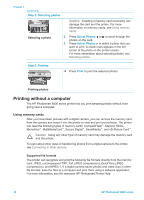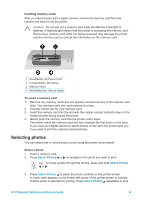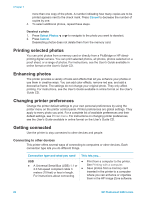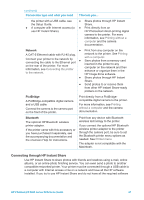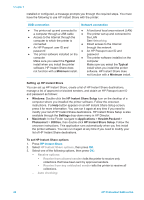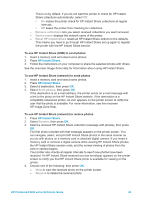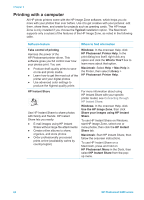HP Photosmart 8400 HP Photosmart 8400 series Reference Guide - Page 21
Selecting photos
 |
View all HP Photosmart 8400 manuals
Add to My Manuals
Save this manual to your list of manuals |
Page 21 highlights
Inserting memory cards After you take pictures with a digital camera, remove the memory card from the camera and insert it into the printer. Caution Do not pull out a memory card while the Memory Card light is flashing. A flashing light means that the printer is accessing the memory card. Removing a memory card while it is being accessed may damage the printer and the memory card or corrupt the information on the memory card. 1 SmartMedia, xD-Picture Card 2 CompactFlash, Microdrive 3 Memory Sticks 4 MultiMediaCard, Secure Digital To insert a memory card 1. Remove any memory cards that are already inserted into any of the memory card slots. You can have only one card inserted at a time. 2. Find the correct slot for your memory card. 3. Insert the memory card into the slot with the copper-colored contacts down or the metal pinholes facing toward the printer. 4. Gently push the memory card into the printer until it stops. The printer reads the memory card and then displays the first photo on the card. If you used your digital camera to select photos on the card, the printer asks you if you want to print the camera-selected photos. Selecting photos You can select one or more photos to print using the printer control panel. Select a photo 1. Insert a memory card. 2. Press Select Photos or to navigate to the photo you want to print. Tip To move quickly through the photos, press and hold Select Photos or . 3. Press Select Photos to select the photo currently on the printer screen. A check mark appears on the bottom left corner of the printer screen to indicate that the photo is selected for printing. Press Select Photos repeatedly to print HP Photosmart 8400 series Reference Guide 19