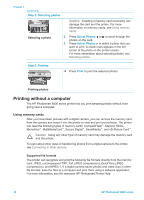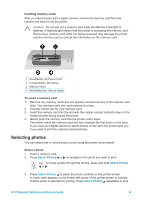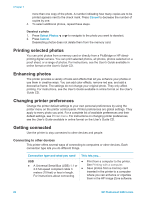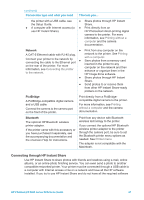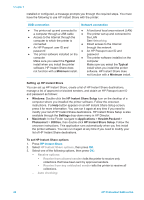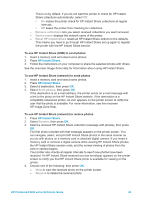HP Photosmart 8400 HP Photosmart 8400 series Reference Guide - Page 20
Printing without a computer, Using memory cards, Supported file formats - software
 |
View all HP Photosmart 8400 manuals
Add to My Manuals
Save this manual to your list of manuals |
Page 20 highlights
Chapter 2 (continued) Step 2: Selecting photos Caution Inserting a memory card incorrectly can damage the card and the printer. For more information on memory cards, see Using memory cards. Selecting a photo 2. Press Select Photos or to scroll through the photos on the card. 3. Press Select Photos to select a photo that you want to print. A check mark appears in the left corner of the photo on the printer screen. For more information about selecting photos, see Selecting photos. Step 3: Printing ➔ Press Print to print the selected photos. Printing photos Printing without a computer The HP Photosmart 8400 series printer lets you print amazing photos without even going near a computer. Using memory cards After you have taken pictures with a digital camera, you can remove the memory card from the camera and insert it into the printer to view and print your photos. The printer can read the following types of memory cards: CompactFlash™, Memory Sticks, Microdrive™, MultiMediaCard™, Secure Digital™, SmartMedia™, and xD-Picture Card™. Caution Using any other type of memory card may damage the memory card and the printer. To learn about other ways of transferring photos from a digital camera to the printer, see Connecting to other devices. Supported file formats The printer can recognize and print the following file formats directly from the memory card: JPEG, uncompressed TIFF, AVI (JPEG compression), QuickTime (JPEG compression), and MPEG-1. If a digital camera saves photos and video clips in other file formats, save the files to a computer and print them using a software application. For more information, see the onscreen HP Photosmart Printer Help. 18 HP Photosmart 8400 series