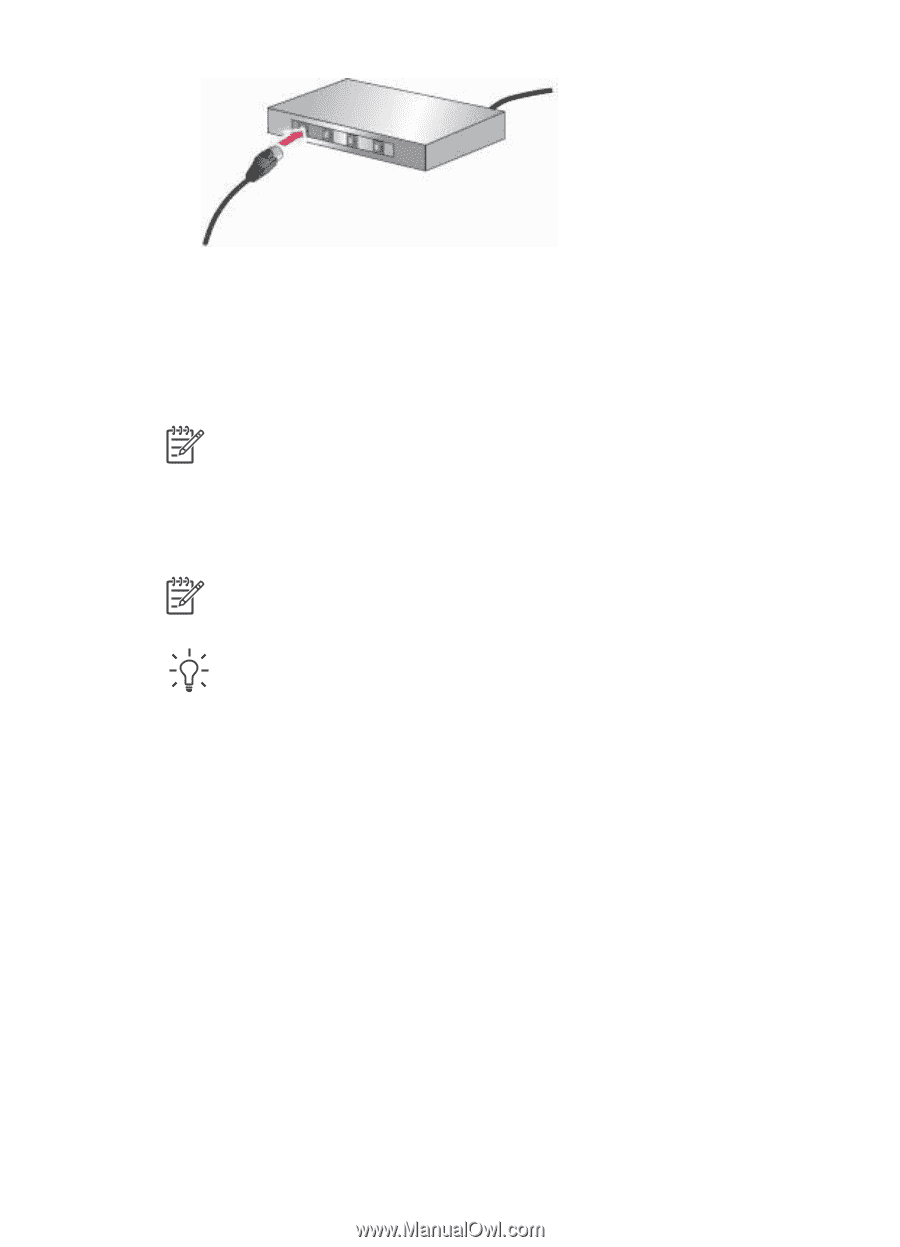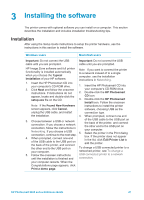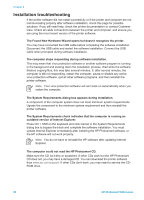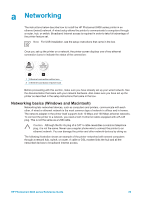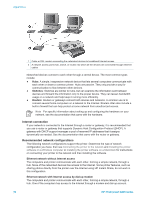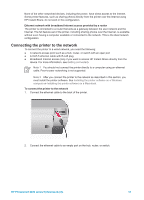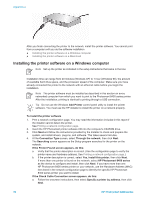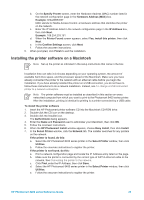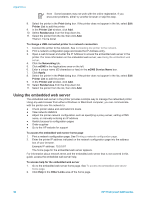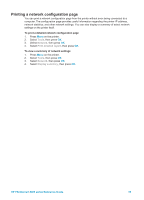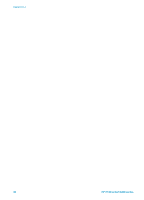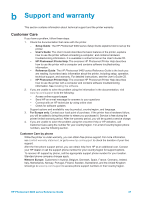HP Photosmart 8400 HP Photosmart 8400 series Reference Guide - Page 34
Installing the printer software on a Windows computer, Connection Type - printer driver
 |
View all HP Photosmart 8400 manuals
Add to My Manuals
Save this manual to your list of manuals |
Page 34 highlights
Appendix a After you finish connecting the printer to the network, install the printer software. You cannot print from a computer until you do the software installation. ● Installing the printer software on a Windows computer ● Installing the printer software on a Macintosh Installing the printer software on a Windows computer Note Set up the printer as indicated in the setup instructions that came in the box. Installation time can range from 20 minutes (Windows XP) to 1 hour (Windows 98), the amount of available hard drive space, and the processor speed of the computer. Make sure you have already connected the printer to the network with an ethernet cable before you begin the installation. Note The printer software must be installed as described in this section on every networked computer from which you want to print to the Photosmart 8400 series printer. After the installation, printing is identical to printing through a USB connection. Tip Do not use the Windows Add Printer control panel utility to install the printer software. You must use the HP installer to install the printer on a network properly. To install the printer software 1. Print a network configuration page. You may need the information included in this report if the installer cannot detect the printer. See Printing a network configuration page. 2. Insert the HP Photosmart printer software CD into the computer's CD-ROM drive. 3. Click Next and follow the instructions provided by the Installer to check and prepare the system, and install drivers, plug-ins, and software. This takes several minutes. 4. At the Connection Type screen, select Through the network, then click Next. The Searching screen appears as the Setup program searches for the printer on the network. If the Printer Found screen appears, do this: a. Verify that the printer description is correct. (Use the configuration page to verify the printer name and hardware address. See Printing a network configuration page.) b. If the printer description is correct, select Yes, install this printer, then click Next. If more than one printer is found on the network, select HP Photosmart 8400 series as the device to configure and install, then click Next. If you have more than one HP Photosmart 8400 series printer on your network, use the Hardware Address (MAC) item listed in the network configuration page to identify the specific HP Photosmart 8400 series printer you want to install. If the Check Cable Connection screen appears, do this: a. Follow the onscreen instructions, then select Specify a printer by address, then click Next. 32 HP Photosmart 8400 series