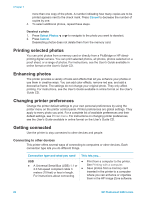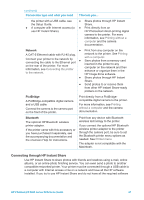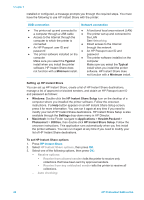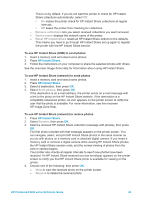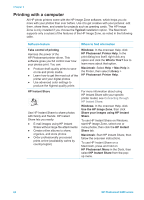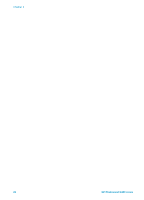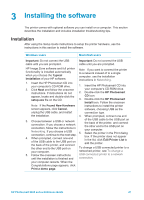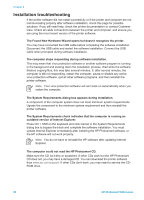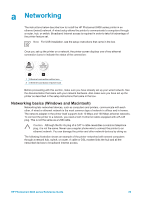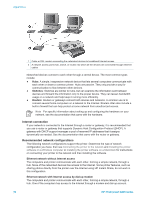HP Photosmart 8400 HP Photosmart 8400 series Reference Guide - Page 27
Use the HP Image Zone, HP Image Print - manual
 |
View all HP Photosmart 8400 manuals
Add to My Manuals
Save this manual to your list of manuals |
Page 27 highlights
(continued) Software feature Where to find information Creative projects Think outside the photo album. The HP Image Zone lets you use your digital photos for creative projects such as: ● Iron-on transfers ● Banners ● Greeting cards Windows: In the onscreen Help, click Use the HP Image Zone, then click Create projects. To do creative projects on Windows, start HP Image Zone, select one or more photos, then click the Projects tab. Macintosh: To do creative projects on a Macintosh, press and hold on the active HP Photosmart Menu in the Dock, then select HP Image Print from the pop-up menu. Select a creative printing option from the Print Style drop down menu. Onscreen instructions appear in the HP Image Print window. Also available in HP Image Edit. Organize your photos The HP Image Zone helps you keep on top of your digital photos and video clips by letting you: ● Organize your photos in albums ● Search through your photos by date, keywords, and more ● Index images automatically In the onscreen Help, click Use the HP Image Zone, then click Manage your images. To organize your photos on Windows, start HP Image Zone, then click the My Images tab. Macintosh: This feature is not available on the Macintosh in the printer software. We recommend using iPhoto 2.0 or later. Edit and enhance your photos The HP Image Zone lets you: ● Do manual color correction and make other adjustments to improve your photos before you print them ● Add text and other graphics ● Resize your digital photos Windows: In the onscreen Help, click Use the HP Image Zone, then click Edit your images. To edit photos on Windows, start HP Image Zone, select one or more photos, then click the Edit tab. Macintosh: To edit photos on a Macintosh, press and hold on the active HP Photosmart Menu in the Dock, then select HP Image Edit from the pop-up menu. HP Photosmart 8400 series Reference Guide 25