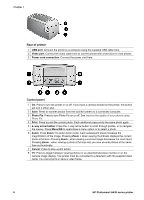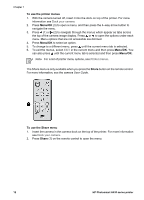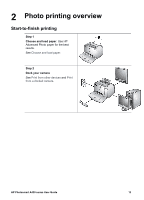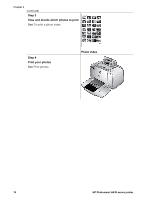HP Photosmart A430 User Guide - A430 Series - Page 13
Optional accessories, To install the remote battery, HP Photosmart Internal Battery - series printer
 |
View all HP Photosmart A430 manuals
Add to My Manuals
Save this manual to your list of manuals |
Page 13 highlights
Chapter 1 To install the remote battery 1. Remove the battery compartment cover from the back of the remote. 2. Insert the supplied battery as shown with the + side up. 3. Slide the cover back into place. Optional accessories There are several optional accessories available for the printer that enhance its portability for printing anywhere, anytime. The appearance of the accessories may vary from what is shown. For camera accessories, see the camera User Guide. HP Photosmart Internal Battery The HP Photosmart Internal Battery lets you take the printer with you wherever you go. The printer battery light on the control panel and the camera image display indicate the status of an installed HP Photosmart Internal Battery. Printer connected to AC power ● The printer battery light is on if the battery is fully charged, flashing if the battery is charging. ● The camera image display shows a solidly filled battery icon if the printer battery is fully charged and a battery animation if the battery is charging. If you dock a fully charged camera, no battery icon is displayed and the camera battery light on the printer control panel is off. Printer running on battery ● The printer battery light is off. ● The camera image display shows nothing if the battery is fully charged. ● The camera image display shows icons for Low, Very Low, and Empty. Depending on the camera model, the display may also show icons for Full, Very Good, and Good. Messages also appear on the camera image display. 10 HP Photosmart A430 series printer