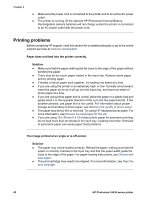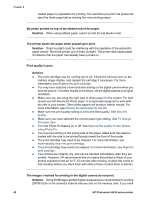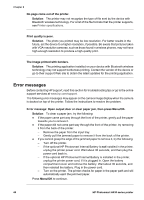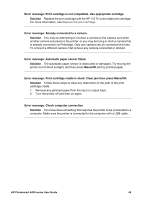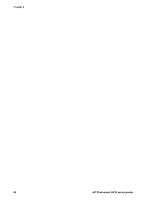HP Photosmart A430 User Guide - A430 Series - Page 47
Error messages, Error message: Open output door or clear paper jam, then press Menu/OK.
 |
View all HP Photosmart A430 manuals
Add to My Manuals
Save this manual to your list of manuals |
Page 47 highlights
Chapter 8 No page came out of the printer. Solution The printer may not recognize the type of file sent by the device with Bluetooth wireless technology. For a list of the file formats that the printer supports, see Printer specifications. Print quality is poor. Solution The photo you printed may be low resolution. For better results in the future, set the device to a higher resolution, if possible. Be aware that pictures taken with VGA-resolution cameras, such as those found in wireless phones, may not have high enough resolution to produce a high-quality print. The image printed with borders. Solution The printing application installed on your device with Bluetooth wireless technology may not support borderless printing. Contact the vendor of the device or go to their support Web site to obtain the latest updates for the printing application. Error messages Before contacting HP support, read this section for troubleshooting tips or go to the online support services at www.hp.com/support. The following error messages may appear on the camera image display when the camera is docked on top of the printer. Follow the instructions to resolve the problem. Error message: Open output door or clear paper jam, then press Menu/OK. Solution To clear a paper jam, try the following: ● If the paper came part way through the front of the printer, gently pull the paper towards you to remove it. ● If the paper did not come part way through the front of the printer, try removing it from the back of the printer: - Remove the paper from the input tray. - Gently pull the jammed paper to remove it from the back of the printer. ● If you cannot grasp the edge of the jammed paper to remove it, try the following: - Turn off the printer. - If the optional HP Photosmart Internal Battery is not installed in the printer, unplug the printer power cord. Wait about 30 seconds, and then plug the power cord back in. - If the optional HP Photosmart Internal Battery is installed in the printer, unplug the printer power cord, if it is plugged in. Open the battery compartment cover and remove the battery. Wait about 30 seconds, and then reinstall the battery. Plug in the power cord. - Turn on the printer. The printer checks for paper in the paper path and will automatically eject the jammed paper. Press Menu/OK to continue. 44 HP Photosmart A430 series printer