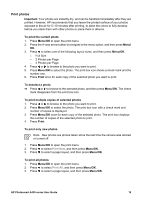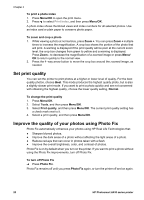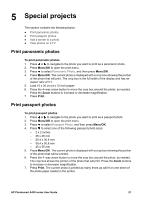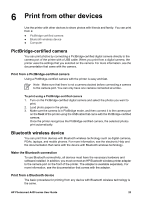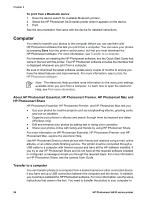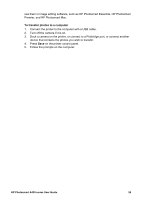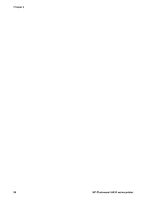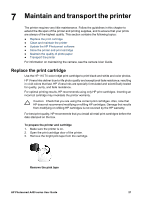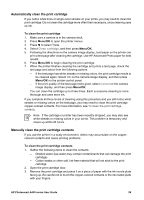HP Photosmart A430 User Guide - A430 Series - Page 27
Computer, About HP Photosmart Essential, HP Photosmart Premier - software download
 |
View all HP Photosmart A430 manuals
Add to My Manuals
Save this manual to your list of manuals |
Page 27 highlights
Chapter 6 To print from a Bluetooth device 1. Have the device search for available Bluetooth printers. 2. Select the HP Photosmart A430 series printer when it appears on the device. 3. Print. See the documentation that came with the device for detailed instructions. Computer You need to transfer your photos to the computer before you can use them with HP Photosmart software that lets you print from a computer. You can save your photos by pressing Save from the printer control panel, but first you must download the HP Photosmart software. For more information, see Transfer to a computer. For information on installing the HP Photosmart software, see the Quick Start Guide that came in the box with the printer. The HP Photosmart software includes the interface that is displayed whenever you print from a computer. Be sure to download the latest software update every couple of months to ensure you have the latest features and improvements. For more information, see Update the HP Photosmart software. Note The electronic Help provides more information on the many print settings available when you print from a computer. To learn how to open the electronic Help, see Find more information. About HP Photosmart Essential, HP Photosmart Premier, HP Photosmart Mac and HP Photosmart Share HP Photosmart Essential, HP Photosmart Premier, and HP Photosmart Mac lets you: ● Use your photos for creative projects such as scrapbooking albums, greeting cards, and iron-on transfers ● Organize your photos in albums and search through them by keyword and dates (Windows only) ● Edit and enhance your photos by adding text or doing color correction ● Share your photos online with family and friends by using HP Photosmart Share. For more information on HP Photosmart Essential, HP Photosmart Premier, and HP Photosmart Mac, explore the electronic Help. Use HP Photosmart Share to share photos with friends and relatives using e-mail, online albums, or an online photo finishing service. The printer must be connected through a USB cable to a computer with Internet access and have all the HP software installed. If you try to use HP Photosmart Share and do not have all the required software installed or configured, a message prompts you through the required steps. For more information on HP Photosmart Share, see the camera User Guide. Transfer to a computer You can transfer photos to a computer from a docked camera or other connected device, if you have set up a USB connection between the computer and the device. In addition you must have installed the HP Photosmart software. For more information, see the setup instructions that came in the box. You need to transfer the photos to your computer to 24 HP Photosmart A430 series printer