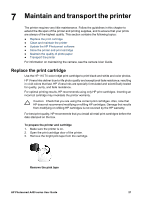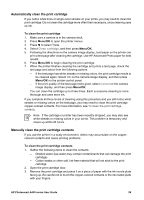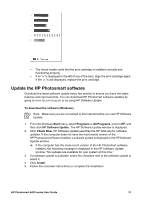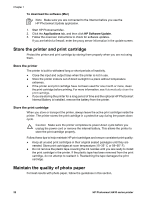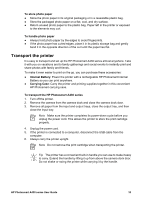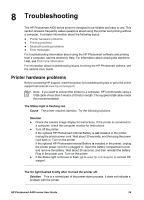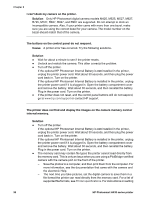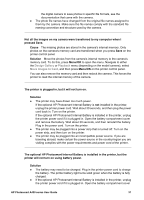HP Photosmart A430 User Guide - A430 Series - Page 35
Store the printer and print cartridge, Store the printer, Store the print cartridge - download
 |
View all HP Photosmart A430 manuals
Add to My Manuals
Save this manual to your list of manuals |
Page 35 highlights
Chapter 7 To download the software (Mac) Note Make sure you are connected to the Internet before you use the HP Photosmart Update application. 1. Start HP Photosmart Mac. 2. Click the Applications tab, and then click HP Software Update. 3. Follow the onscreen instructions to check for software updates. If you are behind a firewall, enter the proxy server information in the update screen. Store the printer and print cartridge Protect the printer and print cartridge by storing them properly when you are not using them. Store the printer The printer is built to withstand long or short periods of inactivity. ● Close the input and output trays when the printer is not in use. ● Store the printer indoors out of direct sunlight in a place without temperature extremes. ● If the printer and print cartridge have not been used for one month or more, clean the print cartridge before printing. For more information, see Automatically clean the print cartridge. ● If you are storing the printer for a long period of time and the optional HP Photosmart Internal Battery is installed, remove the battery from the printer. Store the print cartridge When you store or transport the printer, always leave the active print cartridge inside the printer. The printer stores the print cartridge in a protective cap during the power-down cycle. Caution Make sure the printer completes its power-down cycle before you unplug the power cord or remove the internal battery. This allows the printer to store the print cartridge properly. Follow these tips to help maintain HP print cartridges and ensure consistent print quality: ● Keep all unused print cartridges in their original sealed packages until they are needed. Store print cartridges at room temperature (15-35° C or 59-95° F). ● Do not remove the plastic tape covering the ink nozzles until you are ready to install the print cartridge in the printer. If the plastic tape has been removed from the print cartridge, do not attempt to reattach it. Reattaching the tape damages the print cartridge. Maintain the quality of photo paper For best results with photo paper, follow the guidelines in this section. 32 HP Photosmart A430 series printer