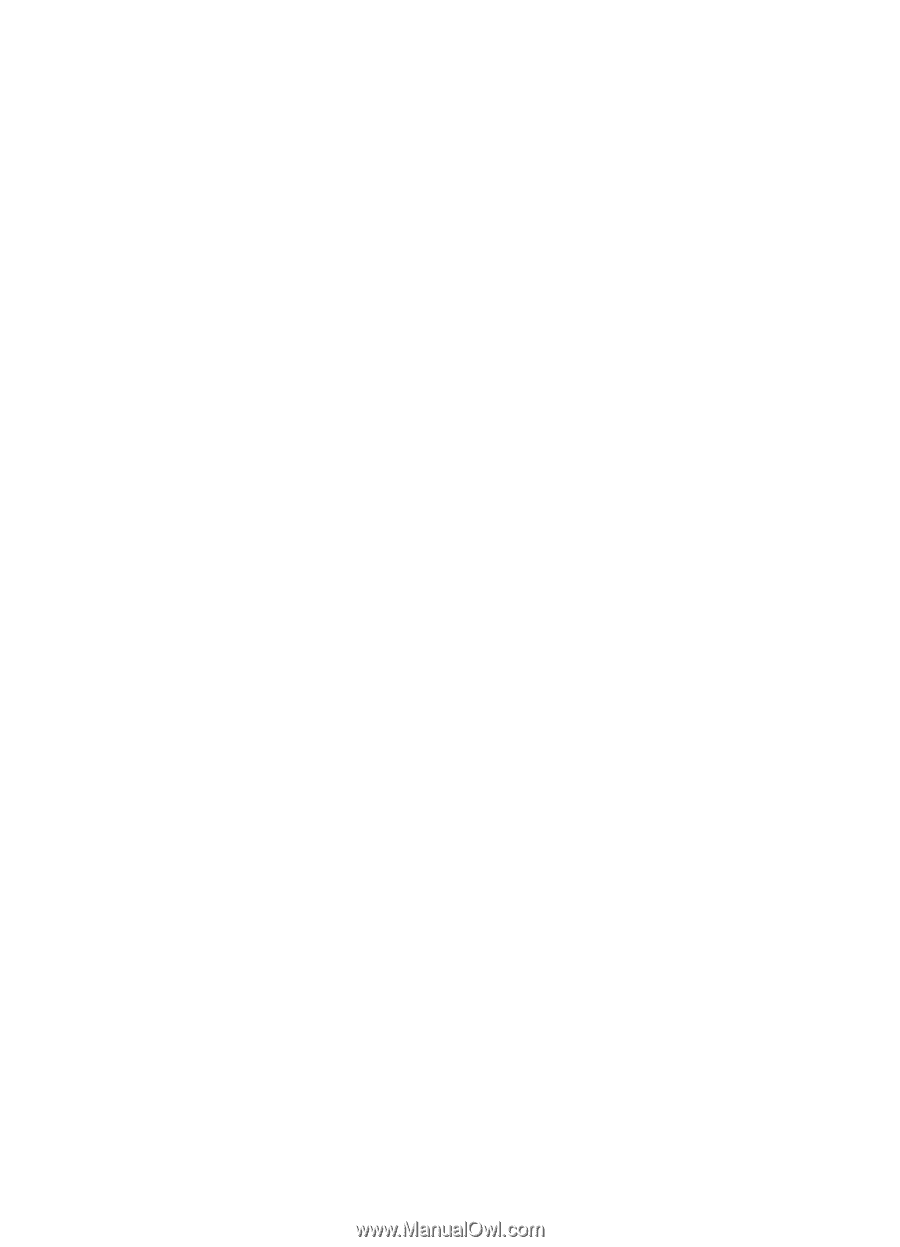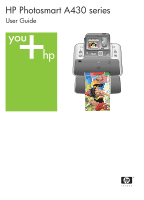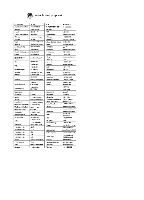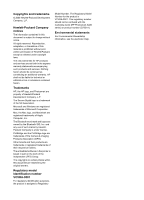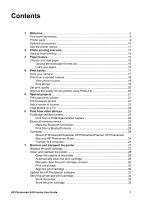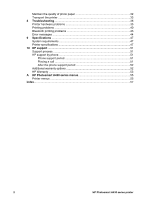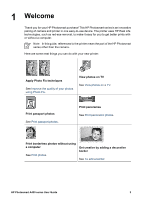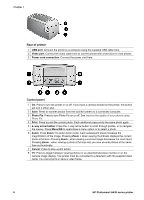Contents
1
Welcome
.................................................................................................................
3
Find more information
.............................................................................................
4
Printer parts
............................................................................................................
4
Optional accessories
............................................................................................
10
Use the printer menus
..........................................................................................
11
2
Photo printing overview
......................................................................................
13
Start-to-finish printing
...........................................................................................
13
3
Paper basics
........................................................................................................
15
Choose and load paper
........................................................................................
15
Choose the best paper for the job
.................................................................
15
Load your paper
............................................................................................
15
4
Print basics
..........................................................................................................
17
Dock your camera
................................................................................................
17
Print from a docked camera
.................................................................................
18
View photos to print
.......................................................................................
18
Print photos
...................................................................................................
19
Set print quality
.....................................................................................................
20
Improve the quality of your photos using Photo Fix
.............................................
20
5
Special projects
...................................................................................................
21
Print panoramic photos
........................................................................................
21
Print passport photos
...........................................................................................
21
Add a border to a photo
........................................................................................
22
View photos on a TV
............................................................................................
22
6
Print from other devices
.....................................................................................
23
PictBridge-certified camera
..................................................................................
23
Print from a PictBridge-certified camera
........................................................
23
Bluetooth wireless device
.....................................................................................
23
Make the Bluetooth connection
.....................................................................
23
Print from a Bluetooth device
........................................................................
23
Computer
..............................................................................................................
24
About HP Photosmart Essential, HP Photosmart Premier, HP Photosmart
Mac and HP Photosmart Share
....................................................................
24
Transfer to a computer
..................................................................................
24
7
Maintain and transport the printer
.....................................................................
27
Replace the print cartridge
...................................................................................
27
Clean and maintain the printer
.............................................................................
28
Clean the outside of the printer
.....................................................................
28
Automatically clean the print cartridge
..........................................................
29
Manually clean the print cartridge contacts
...................................................
29
Print a test page
............................................................................................
30
Align the print cartridge
.................................................................................
30
Update the HP Photosmart software
....................................................................
31
Store the printer and print cartridge
......................................................................
32
Store the printer
.............................................................................................
32
Store the print cartridge
.................................................................................
32
HP Photosmart A430 series User Guide
1