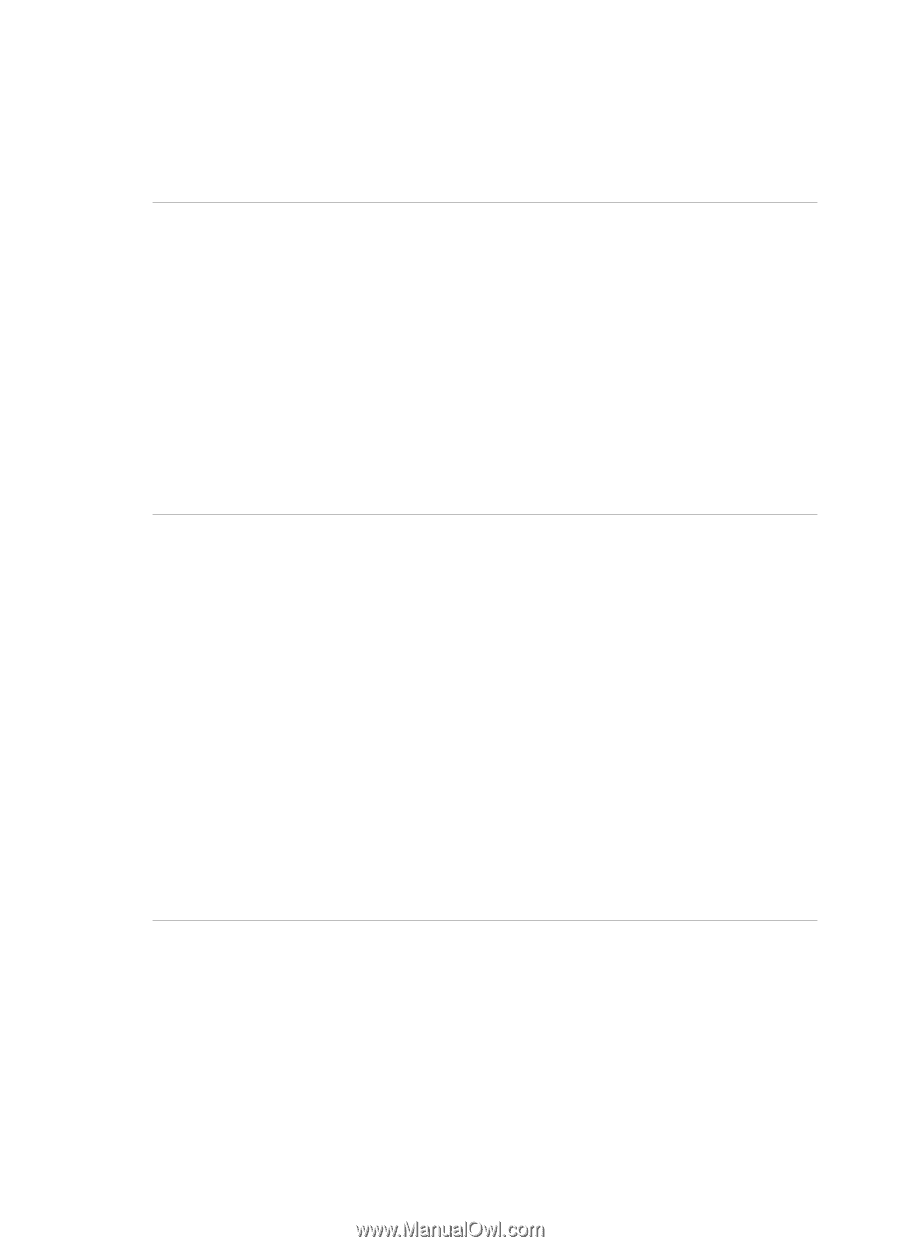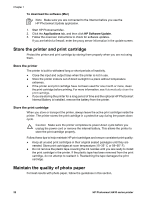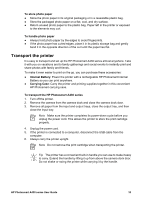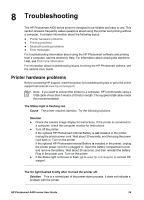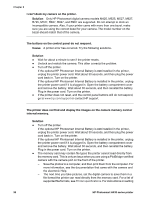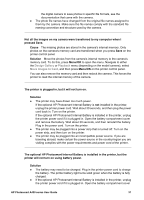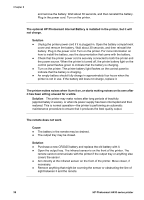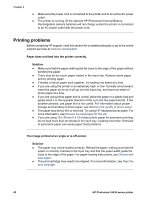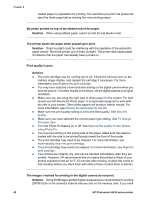HP Photosmart A430 User Guide - A430 Series - Page 40
Design Gallery, Playback, Move Images to Card, If the optional HP Photosmart Internal Battery is - digital camera
 |
View all HP Photosmart A430 manuals
Add to My Manuals
Save this manual to your list of manuals |
Page 40 highlights
the digital camera to save photos in specific file formats, see the documentation that came with the camera. ● The photo file names have changed from the original file names assigned to them by the camera. Make sure the file names comply with the standard file naming convention and structure used by the camera. Not all the images on my camera were transferred to my computer when I pressed Save. Cause The missing photos are stored in the camera's internal memory. Only photos on the camera's memory card are transferred when you press Save on the printer control panel. Solution Move the photos from the camera's internal memory to the camera's memory card. To do this, press Menu/OK to open the menu. Navigate to either the Design Gallery or Playback menu (depending on the model camera), select Move Images to Card, and then press Menu/OK on the printer control panel. You can also remove the memory card and then redock the camera. This forces the printer to read the internal memory of the camera. The printer is plugged in, but it will not turn on. Solution ● The printer may have drawn too much power. If the optional HP Photosmart Internal Battery is not installed in the printer, unplug the printer power cord. Wait about 30 seconds, and then plug the power cord back in. Turn on the printer. If the optional HP Photosmart Internal Battery is installed in the printer, unplug the printer power cord if it is plugged in. Open the battery compartment cover and remove the battery. Wait about 30 seconds, and then reinstall the battery. Plug in the power cord. Turn on the printer. ● The printer may be plugged into a power strip that is turned off. Turn on the power strip, and then turn on the printer. ● The printer may be plugged into an incompatible power source. If you are traveling abroad, make certain the power source in the country/region you are visiting complies with the power requirements and power cord of the printer. The optional HP Photosmart Internal Battery is installed in the printer, but the printer will not turn on using battery power. Solution ● The battery may need to be charged. Plug in the printer power cord to charge the battery. The printer battery light turns solid green when the battery is fully charged. ● If the optional HP Photosmart Internal Battery is installed in the printer, unplug the printer power cord if it is plugged in. Open the battery compartment cover HP Photosmart A430 series User Guide 37