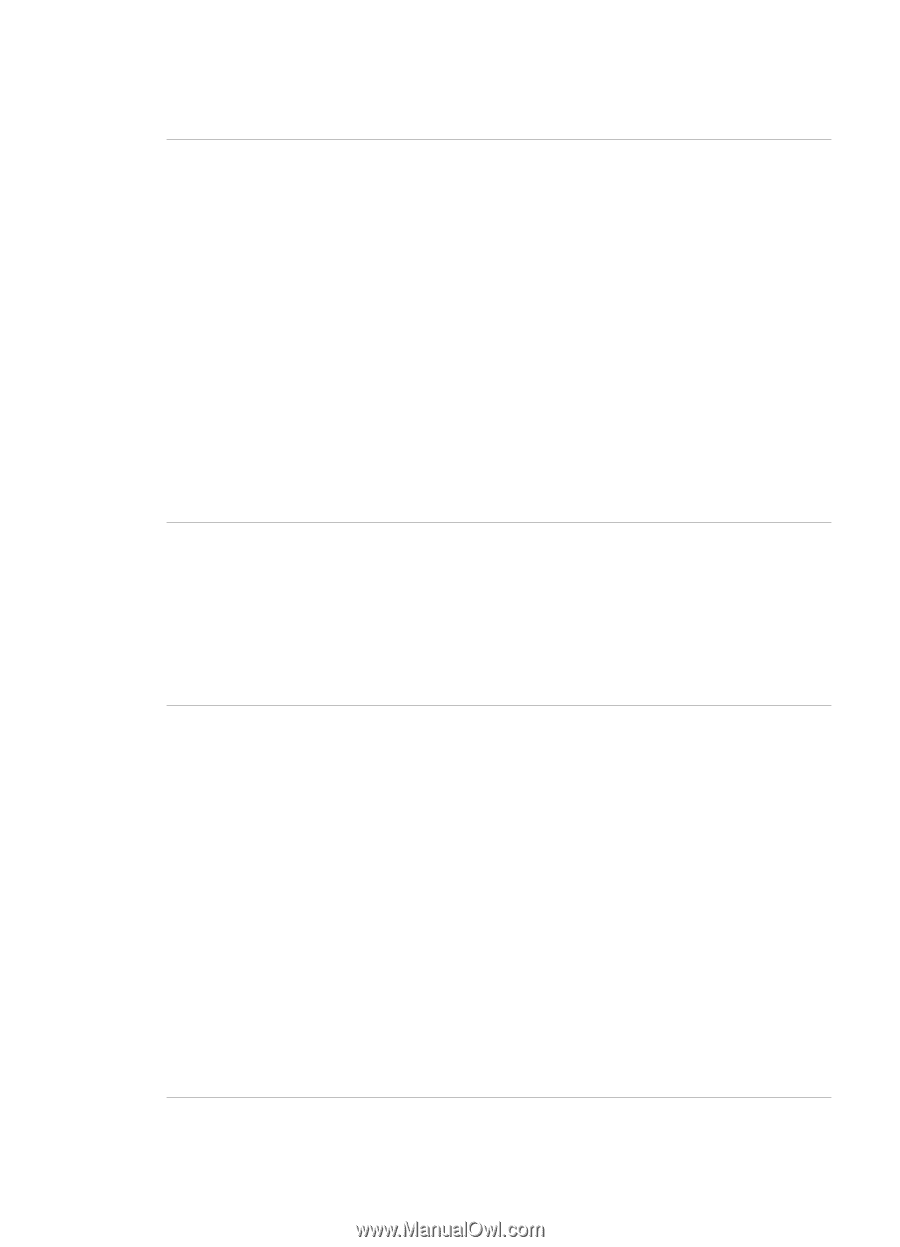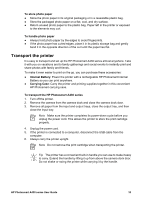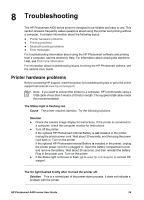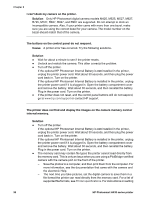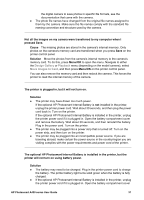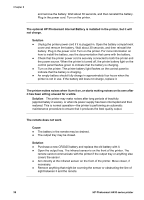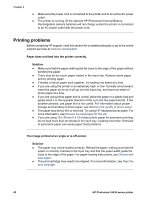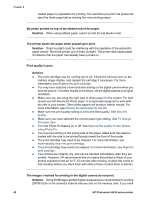HP Photosmart A430 User Guide - A430 Series - Page 41
The printer makes noises when I turn it on, or starts making noises on its own after, not charge. - power supply
 |
View all HP Photosmart A430 manuals
Add to My Manuals
Save this manual to your list of manuals |
Page 41 highlights
Chapter 8 and remove the battery. Wait about 30 seconds, and then reinstall the battery. Plug in the power cord. Turn on the printer. The optional HP Photosmart Internal Battery is installed in the printer, but it will not charge. Solution ● Unplug the printer power cord if it is plugged in. Open the battery compartment cover and remove the battery. Wait about 30 seconds, and then reinstall the battery. Plug in the power cord. Turn on the printer. For more information on how to install the battery, see the documentation that came with the battery. ● Check that the printer power cord is securely connected to both the printer and the power source. When the printer is turned off, the printer battery light on the control panel flashes green to indicate that the battery is charging. ● Turn on the printer. The printer battery light flashes on the control panel to indicate that the battery is charging. ● An empty battery should fully charge in approximately four hours when the printer is not in use. If the battery still does not charge, replace it. The printer makes noises when I turn it on, or starts making noises on its own after it has been sitting unused for a while. Solution The printer may make noises after long periods of inactivity (approximately 2 weeks), or when its power supply has been interrupted and then restored. This is normal operation-the printer is performing an automatic maintenance procedure to ensure that it produces the best quality output. The remote does not work. Cause ● The battery in the remote may be drained. ● The output tray may be closed. Solution ● Purchase a new CR2025 battery and replace the old battery with it. ● Open the output tray. The infrared sensor is on the front of the printer. The remote cannot communicate with the printer if the output tray or anything else covers the sensor. ● Aim directly at the infrared sensor on the front of the printer. Move closer, if necessary. ● Remove anything that might be covering the sensor or obstructing the line of sight between it and the remote. 38 HP Photosmart A430 series printer