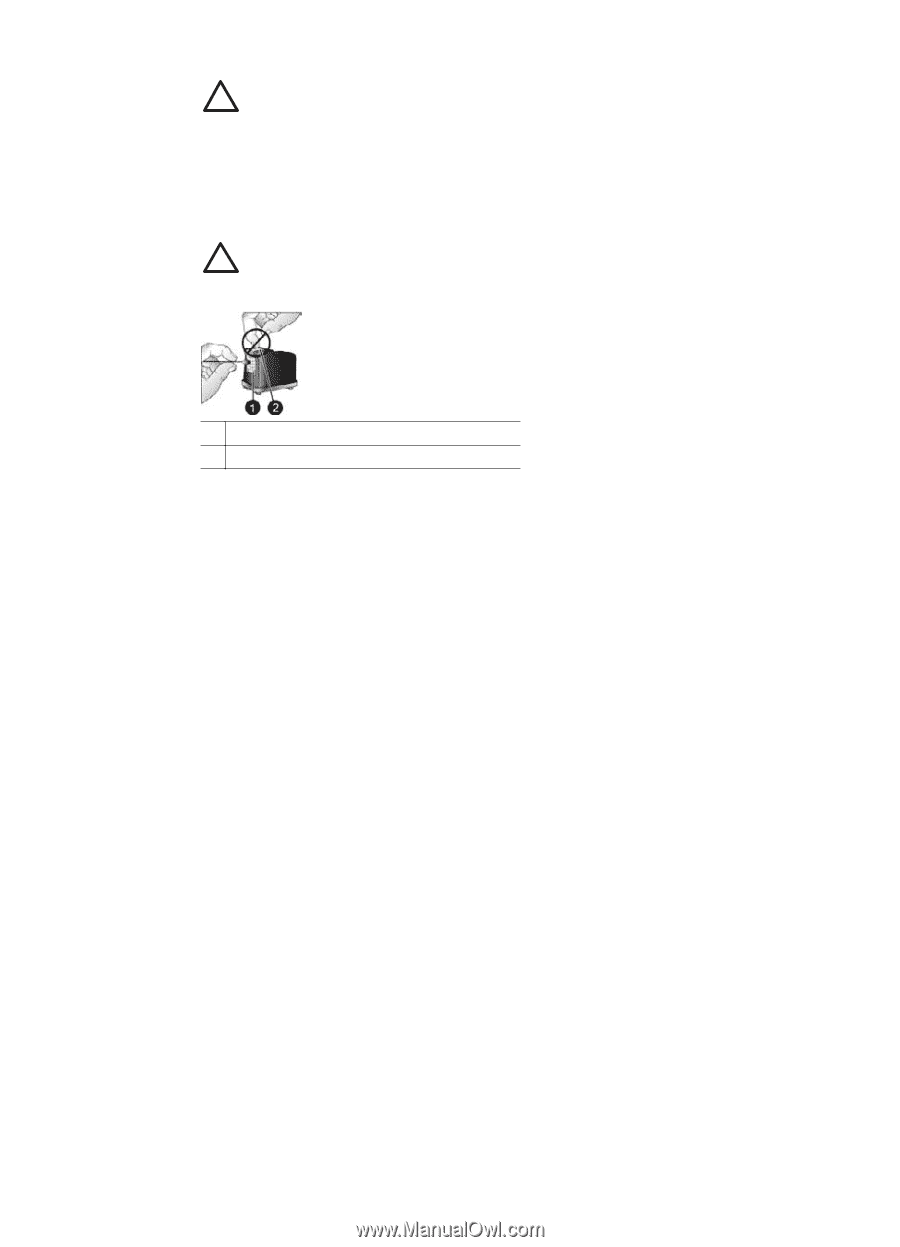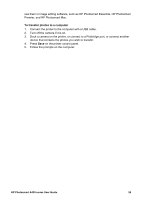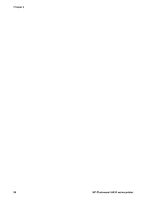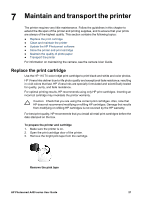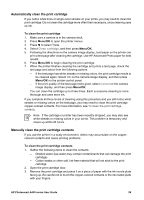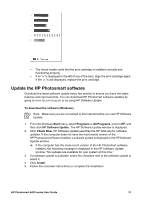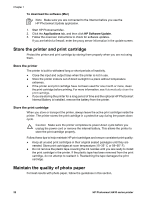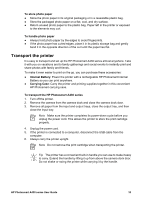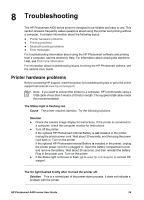HP Photosmart A430 User Guide - A430 Series - Page 33
Print a test Align the print cartridge, Tools, Align cartridge - printer cartridge
 |
View all HP Photosmart A430 manuals
Add to My Manuals
Save this manual to your list of manuals |
Page 33 highlights
Chapter 7 Caution Do not leave the print cartridge outside the printer for more than 30 minutes. Ink nozzles exposed to the air longer than this may dry out and cause printing problems. 4. Lightly moisten a cotton swab with distilled water and squeeze any excess water from the swab. 5. Gently wipe the copper-colored contacts with the cotton swab. Caution Do not touch the ink nozzle plate. Touching the ink nozzle plate will result in clogs, ink failure, and bad electrical connections. 1 Clean copper colored contacts with swab 2 Ink nozzle plate 6. Repeat steps 4 and 5 until no ink residue or dust appears on a clean swab. 7. Insert the print cartridge in the printer, and then close the print cartridge door. Print a test page You can print a test page that contains useful information about the HP 110 Tri-color Inkjet print cartridge, serial number, and other aspects of the printer. To print a test page 1. Make sure the camera is in the camera dock. 2. Load paper in the input tray. Use plain paper or index cards to conserve photo paper. 3. Press Menu/OK to open the print menu. 4. Select Tools, and then press Menu/OK. 5. Select Print Test Page, and then press Menu/OK. Align the print cartridge The first time you insert a HP 110 Tri-color Inkjet print cartridge, the printer aligns it automatically. However, if colors in printouts are misaligned, or if the alignment page does not print correctly when you insert a new print cartridge, use the following procedure to align the print cartridge. To align the print cartridge 1. Press Menu/OK to open the menu tabs. 2. Select Tools, and then press Menu/OK. 3. Select Align cartridge, and then press Menu/OK. A message is displayed on the camera image display reminding you to load paper. 4. Press Menu/OK to begin aligning the print cartridge. When the printer finishes aligning the cartridge, it prints an alignment page to confirm that the alignment was successful. 30 HP Photosmart A430 series printer