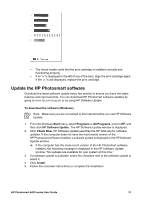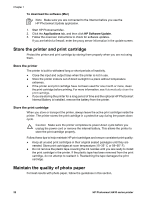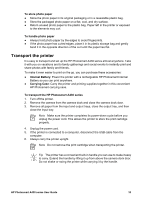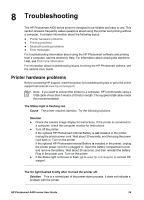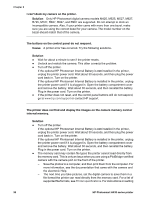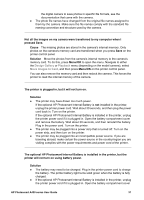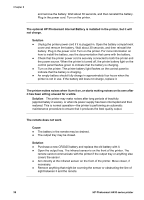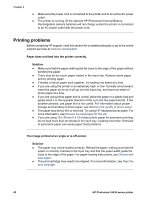HP Photosmart A430 User Guide - A430 Series - Page 39
I can't dock my camera on the printer. - camera and battery
 |
View all HP Photosmart A430 manuals
Add to My Manuals
Save this manual to your list of manuals |
Page 39 highlights
Chapter 8 I can't dock my camera on the printer. Solution Only HP Photosmart digital camera models M425, M525, M527, M627, R725, M727, R827, R927, and R967 are supported. Do not attempt to dock an incompatible camera. Also, if your printer came with more than one bezel, make sure you are using the correct bezel for your camera. The model number on the bezel should match that of the camera. The buttons on the control panel do not respond. Cause A printer error has occurred. Try the following solutions. Solution ● Wait for about a minute to see if the printer resets. ● Undock and redock the camera. This often corrects the problem. ● Turn off the printer. If the optional HP Photosmart Internal Battery is not installed in the printer, unplug the printer power cord. Wait about 30 seconds, and then plug the power cord back in. Turn on the printer. If the optional HP Photosmart Internal Battery is installed in the printer, unplug the printer power cord if it is plugged in. Open the battery compartment cover and remove the battery. Wait about 30 seconds, and then reinstall the battery. Plug in the power cord. Turn on the printer. ● If the printer does not reset, and the control panel buttons still do not respond, go to www.hp.com/support or contact HP support. The printer does not find and display the images on the camera memory card or internal memory. Solution ● Turn off the printer. If the optional HP Photosmart Internal Battery is not installed in the printer, unplug the printer power cord. Wait about 30 seconds, and then plug the power cord back in. Turn on the printer. If the optional HP Photosmart Internal Battery is installed in the printer, unplug the printer power cord if it is plugged in. Open the battery compartment cover and remove the battery. Wait about 30 seconds, and then reinstall the battery. Plug in the power cord. Turn on the printer. ● The memory card may contain file types the printer cannot read directly from the memory card. This is only an issue when you are using a PictBridge-certified camera with the camera port on the front of the printer. - Save the photos to a computer, and then print them from the computer. For more information, see the documentation that came with the camera and the electronic Help. - The next time you take pictures, set the digital camera to save them in a file format the printer can read directly from the memory card. For a list of supported file formats, see Printer specifications. For instructions on setting 36 HP Photosmart A430 series printer