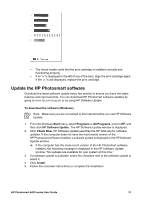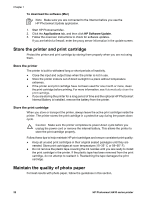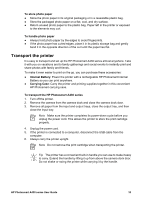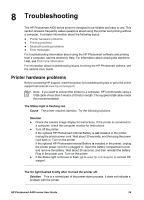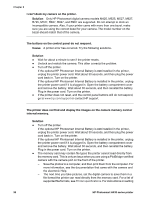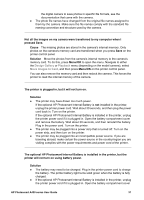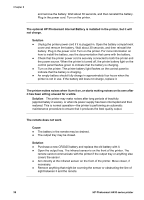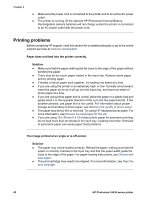HP Photosmart A430 User Guide - A430 Series - Page 38
Troubleshooting, Printer hardware problems
 |
View all HP Photosmart A430 manuals
Add to My Manuals
Save this manual to your list of manuals |
Page 38 highlights
8 Troubleshooting The HP Photosmart A430 series printer is designed to be reliable and easy to use. This section answers frequently asked questions about using the printer and printing without a computer. It contains information about the following topics: ● Printer hardware problems ● Printing problems ● Bluetooth printing problems ● Error messages For troubleshooting information about using the HP Photosmart software and printing from a computer, see the electronic Help. For information about viewing the electronic Help, see Find more information. For information about troubleshooting issues involving the HP Photosmart camera, see the camera User Guide. Printer hardware problems Before contacting HP support, read this section for troubleshooting tips or go to the online support services at www.hp.com/support. Note If you want to connect the printer to a computer, HP recommends using a USB cable of less than 3 meters (10 feet) in length. The supplied USB cable meets this recommendation. The Status light is flashing red. Cause The printer requires attention. Try the following solutions. Solution ● Check the camera image display for instructions. If the printer is connected to a computer, check the computer monitor for instructions. ● Turn off the printer. If the optional HP Photosmart Internal Battery is not installed in the printer, unplug the printer power cord. Wait about 30 seconds, and then plug the power cord back in. Turn on the printer. If the optional HP Photosmart Internal Battery is installed in the printer, unplug the printer power cord if it is plugged in. Open the battery compartment cover and remove the battery. Wait about 30 seconds, and then reinstall the battery. Plug in the power cord. Turn on the printer. ● If the Status light continues to flash, go to www.hp.com/support or contact HP support. The On light flashed briefly after I turned the printer off. Solution This is a normal part of the power-down process. It does not indicate a problem with the printer. HP Photosmart A430 series User Guide 35