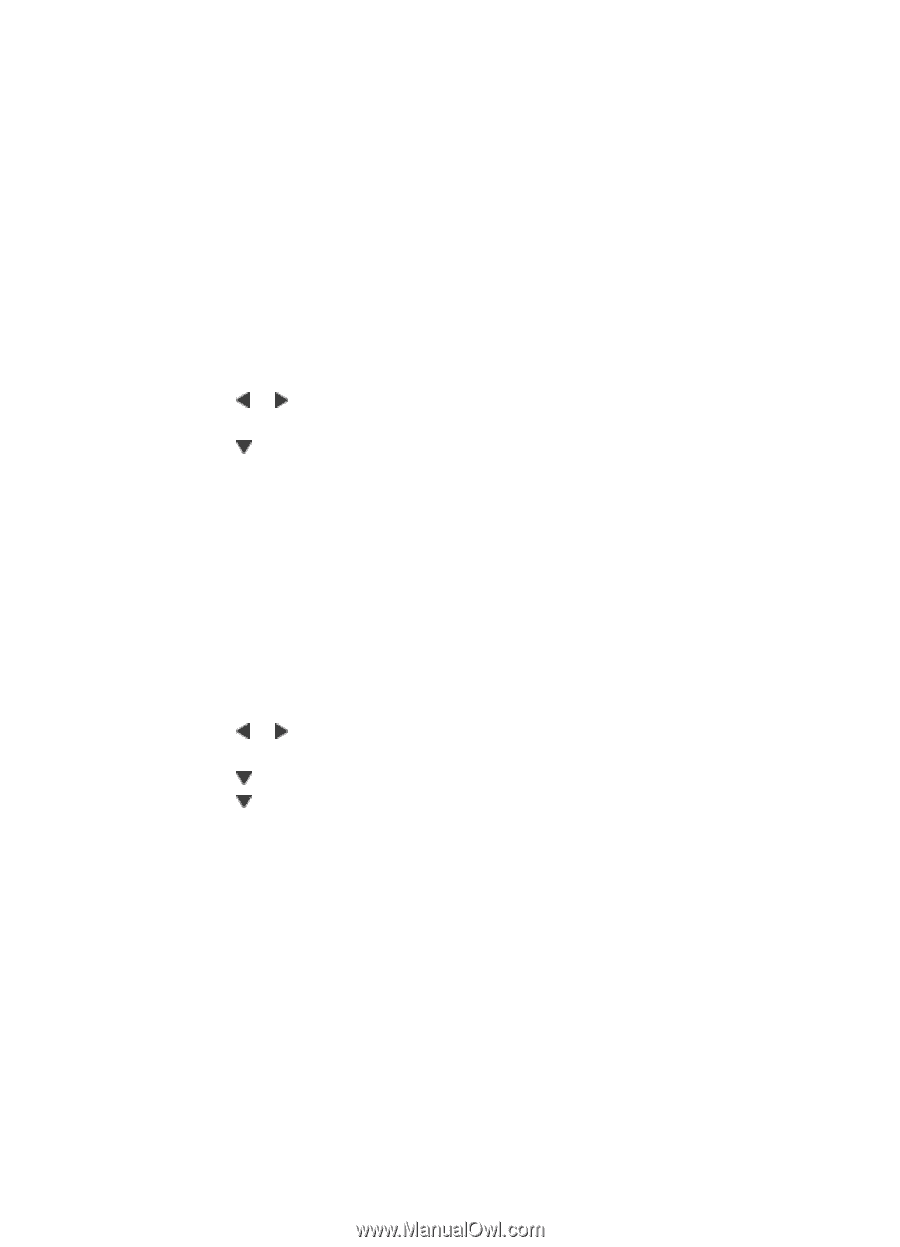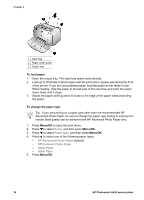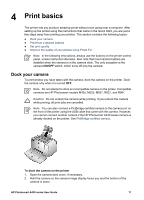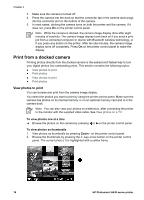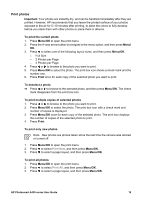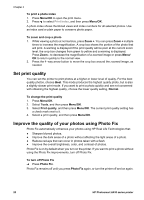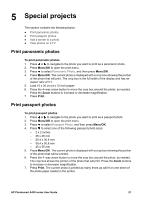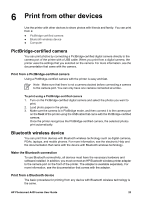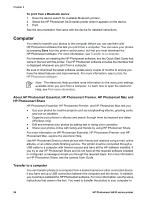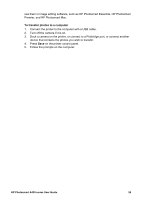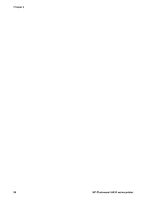HP Photosmart A430 User Guide - A430 Series - Page 24
Special projects, Print panoramic photos, Print passport photos
 |
View all HP Photosmart A430 manuals
Add to My Manuals
Save this manual to your list of manuals |
Page 24 highlights
5 Special projects This section contains the following topics: ● Print panoramic photos ● Print passport photos ● Add a border to a photo ● View photos on a TV Print panoramic photos To print panoramic photos 1. Press or to navigate to the photo you want to print as a panoramic photo. 2. Press Menu/OK to open the print menu. 3. Press to select Panoramic Photo, and then press Menu/OK. 4. Press Menu/OK. The current photo is displayed with a crop box showing the portion of the photo that will print. The crop box is the full width of the display and has an aspect ratio of 3:1. 5. Load 10 x 30 cm (4 x 12 inch) paper. 6. Press the 4-way arrow button to move the crop box around the photo, as needed. Press the Zoom buttons to increase or decrease magnification. 7. Press Print. Print passport photos To print passport photos 1. Press or to navigate to the photo you want to print as a passport photo. 2. Press Menu/OK to open the print menu. 3. Press to select Passport Photo, and then press Menu/OK. 4. Press to select one of the following passport photo sizes: - 2 x 2 inches - 35 x 45 mm - 25.4 x 36.4 mm - 36.4 x 50.8 mm - 45 x 55 mm 5. Press Menu/OK. The current photo is displayed with a crop box showing the portion of the photo that will be printed. 6. Press the 4-way arrow button to move the crop box around the photo, as needed. The crop box shows the portion of the photo that will print. Press the Zoom buttons to increase or decrease magnification. 7. Press Print. The current photo is printed as many times as will fit on one sheet of the photo paper loaded in the printer. HP Photosmart A430 series User Guide 21