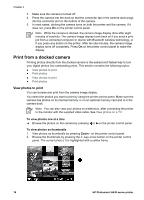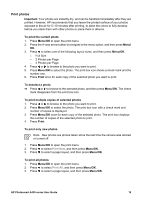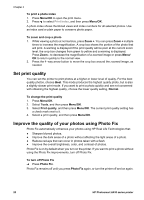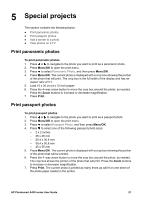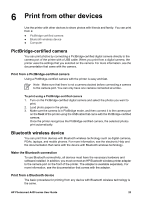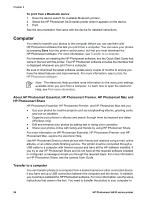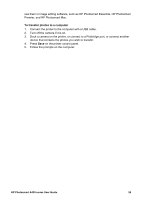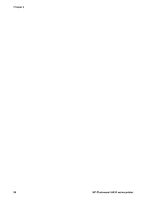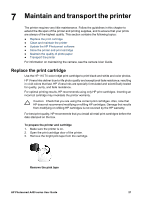HP Photosmart A430 User Guide - A430 Series - Page 26
Print from other devices, PictBridge-certified camera, Print from a PictBridge-certified camera, - series digital camera
 |
View all HP Photosmart A430 manuals
Add to My Manuals
Save this manual to your list of manuals |
Page 26 highlights
6 Print from other devices Use the printer with other devices to share photos with friends and family. You can print from a: ● PictBridge-certified camera ● Bluetooth wireless device ● Computer PictBridge-certified camera You can print photos by connecting a PictBridge-certified digital camera directly to the camera port of the printer with a USB cable. When you print from a digital camera, the printer uses the settings that you selected on the camera. For more information, see the documentation that came with the camera. Print from a PictBridge-certified camera Using a PictBridge-certified camera with the printer is easy and fast. Note Make sure that there is not a camera docked before connecting a camera to the camera port. You can only have one camera connected at a time. To print using a PictBridge-certified camera 1. Turn on the PictBridge-certified digital camera and select the photos you want to print. 2. Load photo paper in the printer. 3. Make sure the camera is in PictBridge mode, and then connect it to the camera port on the front of the printer using the USB cable that came with the PictBridge-certified camera. Once the printer recognizes the PictBridge-certified camera, the selected photos print automatically. Bluetooth wireless device You can print from devices with Bluetooth wireless technology such as digital cameras, PDAs, laptops, and mobile phones. For more information, see the electronic Help and the documentation that came with the device with Bluetooth wireless technology. Make the Bluetooth connection To use Bluetooth connectivity, all devices must have the necessary hardware and software installed. In addition, you must connect an HP Bluetooth wireless printer adapter to the camera port on the front of the printer. The adapter is available separately. For more information, see the documentation that comes with the adapter. Print from a Bluetooth device The basic procedure for printing from any device with Bluetooth wireless technology is the same. HP Photosmart A430 series User Guide 23