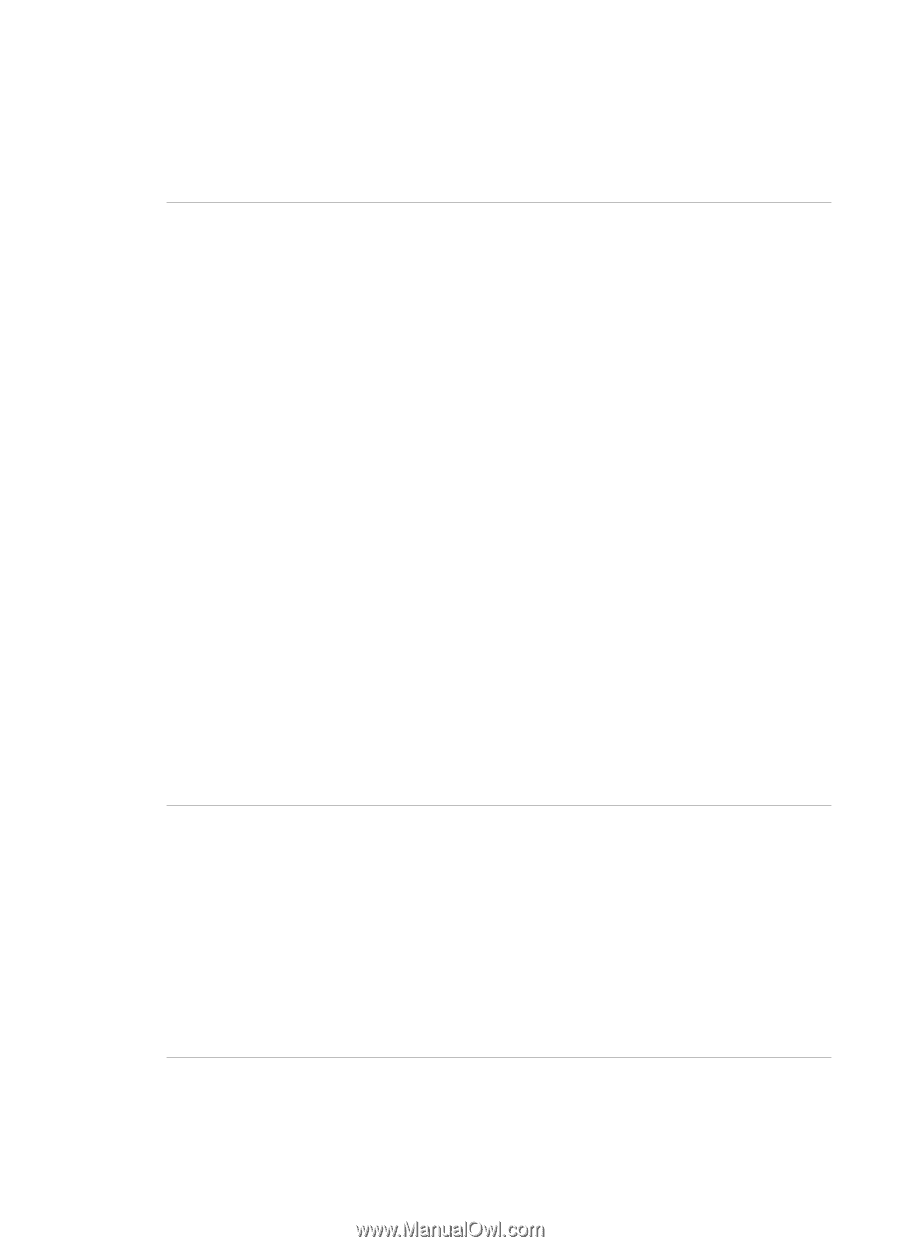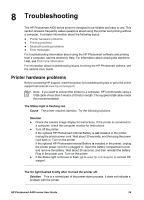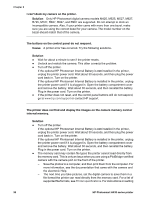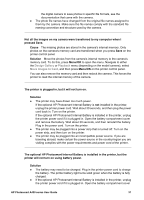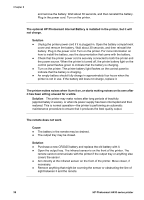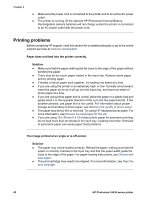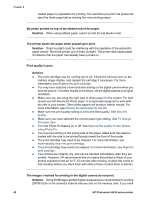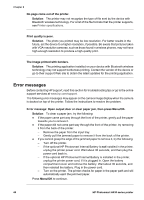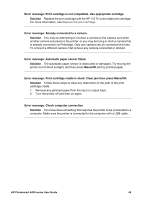HP Photosmart A430 User Guide - A430 Series - Page 43
Printing problems, Paper does not feed into the printer correctly., Solution - troubleshooting
 |
View all HP Photosmart A430 manuals
Add to My Manuals
Save this manual to your list of manuals |
Page 43 highlights
Chapter 8 ● Make sure the power cord is connected to the printer and to an active AC power outlet. ● The printer is running off the optional HP Photosmart Internal Battery. Rechargeable camera batteries will not charge unless the printer is connected to an AC power outlet with the power cord. Printing problems Before contacting HP support, read this section for troubleshooting tips or go to the online support services at www.hp.com/support. Paper does not feed into the printer correctly. Solution ● Make sure that the paper-width guide fits close to the edge of the paper without bending the paper. ● There may be too much paper loaded in the input tray. Remove some paper and try printing again. ● If sheets of photo paper stick together, try loading one sheet at a time. ● If you are using the printer in an extremely high- or low- humidity environment, insert the paper as far as it will go into the input tray, and load one sheet of photo paper at a time. ● If you are using photo paper that is curled, place the paper in a plastic bag and gently bend it in the opposite direction of the curl until the paper lies flat. If the problem persists, use paper that is not curled. For information about proper storage and handling of photo paper, see Maintain the quality of photo paper. ● The paper may be too thin or too thick. Try using HP-designed photo paper. For more information, see Choose the best paper for the job. ● If you are using 10 x 30 cm (4 x 12 inches) photo paper for panoramic printing, do not load more than ten sheets in the input tray. Loading more than 10 sheets of panorama paper can cause paper feed problems. The image printed at an angle or is off-center. Solution ● The paper may not be loaded correctly. Reload the paper, making sure that the paper is correctly oriented in the input tray and that the paper-width guide fits close to the edge of the paper. For paper-loading instructions, see Choose and load paper. ● The print cartridge may need to be aligned. For more information, see Align the print cartridge. 40 HP Photosmart A430 series printer