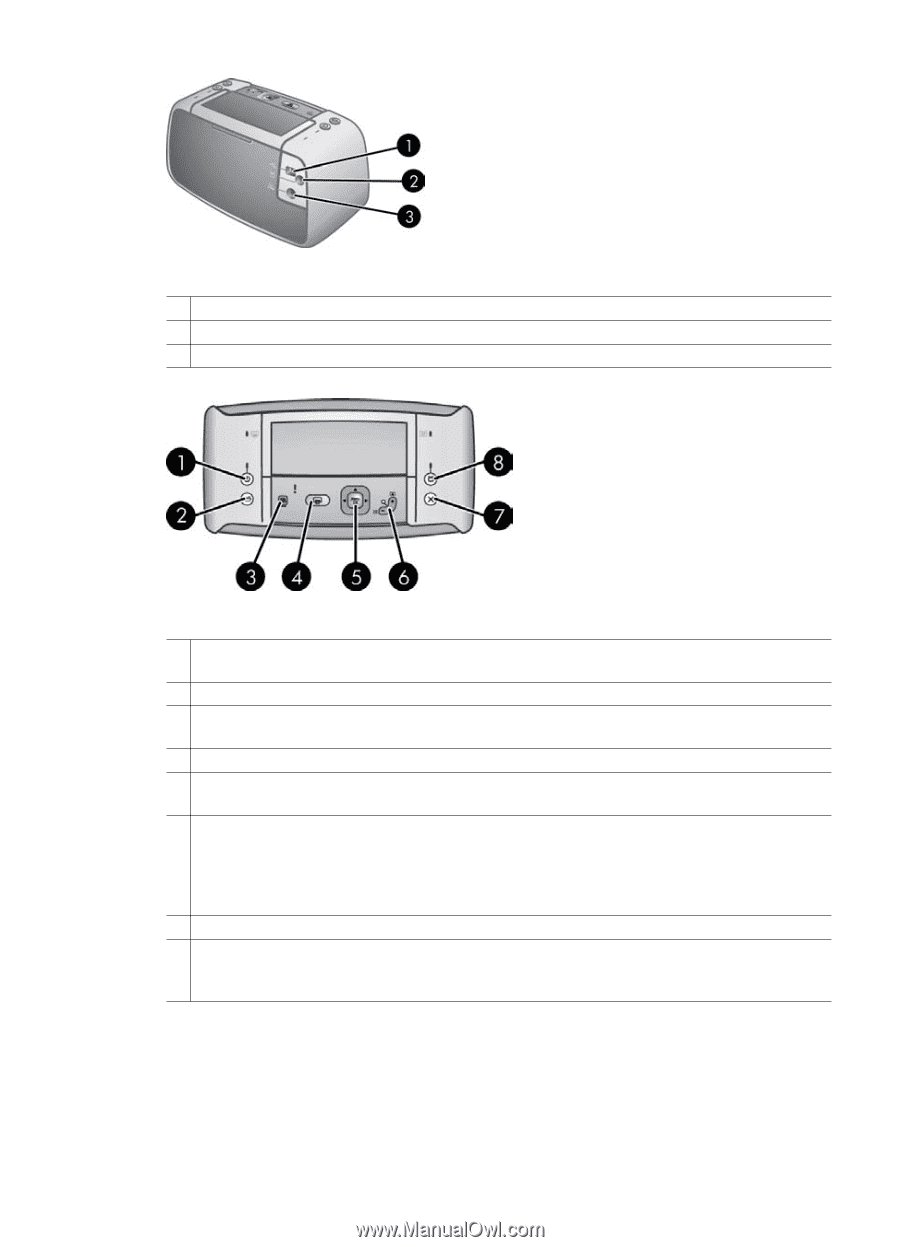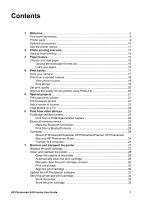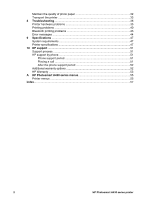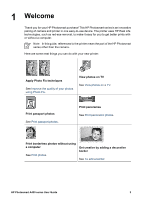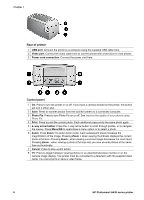HP Photosmart A430 User Guide - A430 Series - Page 9
USB port, Video port, Power cord connection, Photo Fix, Print, way arrow button, Menu/OK, Cancel
 |
View all HP Photosmart A430 manuals
Add to My Manuals
Save this manual to your list of manuals |
Page 9 highlights
Chapter 1 Rear of printer 1 USB port: Connect the printer to a computer using the supplied USB cable here. 2 Video port: Connect the video cable here to use the printer with a television to view photos. 3 Power cord connection: Connect the power cord here. Control panel 1 On: Press to turn the printer on or off. If you have a camera docked on the printer, this button will turn it off/on also. 2 Save: Press to transfer photos from the docked camera to a connected computer. 3 Photo Fix: Press to turn Photo Fix on or off. See Improve the quality of your photos using Photo Fix. 4 Print: Press to print the current photo. Each additional press prints the same photo again. 5 4-way arrow button: Press the 4-way arrow button to scroll through photos, or to navigate the menus. Press Menu/OK to open/close a menu option or to select a photo. 6 Zoom: Press Zoom + to enter Zoom mode. Each subsequent press increases the magnification of the image. Pressing Zoom + when viewing thumbnails displays the current photo at full size. Pressing Zoom - when viewing a zoomed image decreases the zoom level. Pressing Zoom - when viewing a photo at full size lets you view several photos at the same time as thumbnails. 7 Cancel: Press to stop a print action. 8 TV: Press to toggle between viewing photos on an attached television monitor or on the camera image display. The printer must be connected to a television with the supplied video cable. You cannot print or save a video frame. 6 HP Photosmart A430 series printer