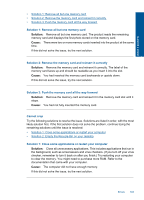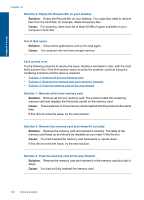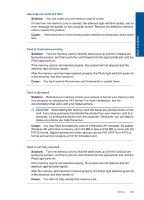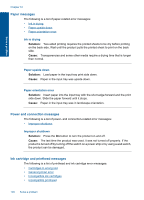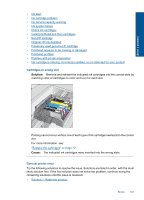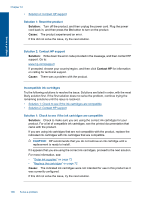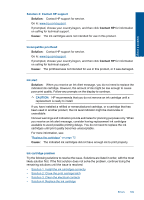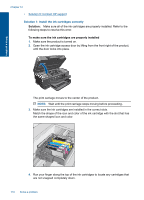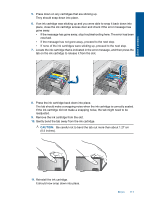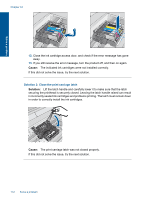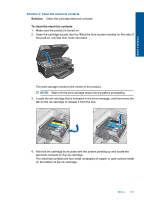HP Photosmart Premium Printer - C309 User Guide - Page 111
Incompatible ink cartridges, Solution, Cause, Contact HP
 |
View all HP Photosmart Premium Printer - C309 manuals
Add to My Manuals
Save this manual to your list of manuals |
Page 111 highlights
Solve a problem Chapter 12 • Solution 2: Contact HP support Solution 1: Reset the product Solution: Turn off the product, and then unplug the power cord. Plug the power cord back in, and then press the On button to turn on the product. Cause: The product experienced an error. If this did not solve the issue, try the next solution. Solution 2: Contact HP support Solution: Write down the error code provided in the message, and then contact HP support. Go to: www.hp.com/support If prompted, choose your country/region, and then click Contact HP for information on calling for technical support. Cause: There was a problem with the product. Incompatible ink cartridges Try the following solutions to resolve the issue. Solutions are listed in order, with the most likely solution first. If the first solution does not solve the problem, continue trying the remaining solutions until the issue is resolved. • Solution 1: Check to see if the ink cartridges are compatible • Solution 2: Contact HP support Solution 1: Check to see if the ink cartridges are compatible Solution: Check to make sure you are using the correct ink cartridges for your product. For a list of compatible ink cartridges, see the printed documentation that came with the product. If you are using ink cartridges that are not compatible with the product, replace the indicated ink cartridges with ink cartridges that are compatible. CAUTION: HP recommends that you do not remove an ink cartridge until a replacement is ready to install. If it appears that you are using the correct ink cartridges, proceed to the next solution. For more information, see: • "Order ink supplies" on page 72 • "Replace the cartridges" on page 72 Cause: The indicated ink cartridges were not intended for use in this product as it was currently configured. If this did not solve the issue, try the next solution. 108 Solve a problem