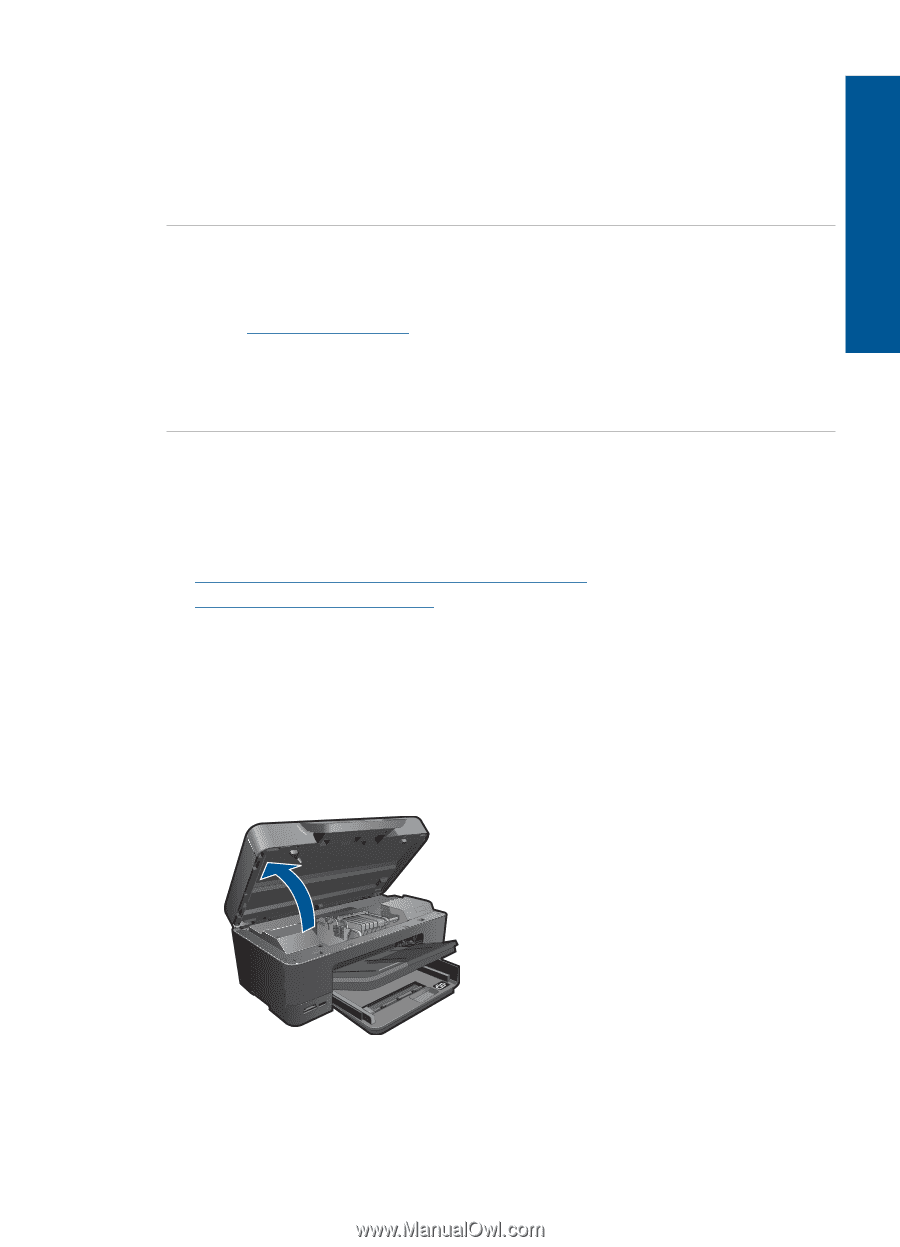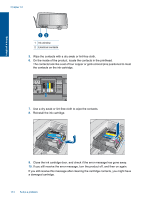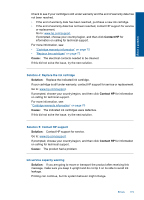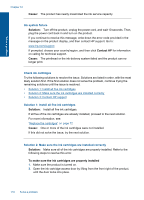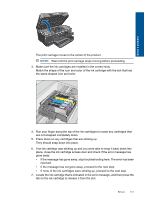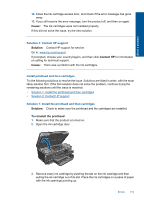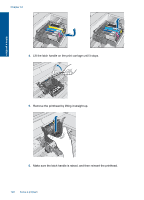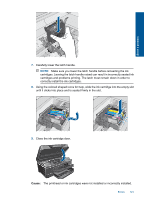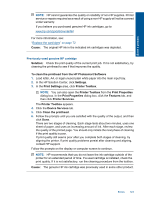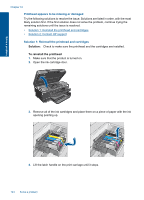HP Photosmart Premium Printer - C309 User Guide - Page 122
Install printhead and then cartridges, Solution 3: Contact HP support
 |
View all HP Photosmart Premium Printer - C309 manuals
Add to My Manuals
Save this manual to your list of manuals |
Page 122 highlights
Solve a problem 12. Close the ink cartridge access door, and check if the error message has gone away. 13. If you still receive the error message, turn the product off, and then on again. Cause: The ink cartridges were not installed properly. If this did not solve the issue, try the next solution. Solution 3: Contact HP support Solution: Contact HP support for service. Go to: www.hp.com/support. If prompted, choose your country/region, and then click Contact HP for information on calling for technical support. Cause: There was a problem with the ink cartridges. Install printhead and then cartridges Try the following solutions to resolve the issue. Solutions are listed in order, with the most likely solution first. If the first solution does not solve the problem, continue trying the remaining solutions until the issue is resolved. • Solution 1: Install the printhead and then cartridges • Solution 2: Contact HP support Solution 1: Install the printhead and then cartridges Solution: Check to make sure the printhead and the cartridges are installed. To reinstall the printhead 1. Make sure that the product is turned on. 2. Open the ink cartridge door. 3. Remove every ink cartridge by pushing the tab on the ink cartridge and then pulling the ink cartridge out of its slot. Place the ink cartridges on a piece of paper with the ink openings pointing up. Errors 119