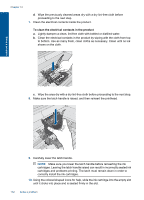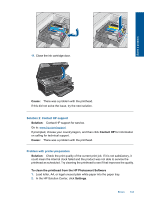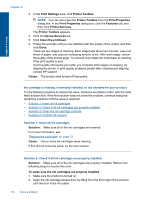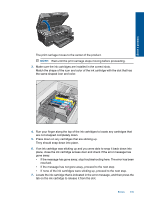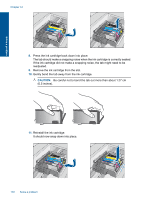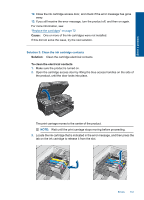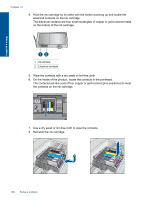HP Photosmart Premium Printer - C309 User Guide - Page 136
Cause, Solution, Contact HP, To clean the printhead from the HP Photosmart Software, Settings
 |
View all HP Photosmart Premium Printer - C309 manuals
Add to My Manuals
Save this manual to your list of manuals |
Page 136 highlights
Solve a problem 11. Close the ink cartridge door. Cause: There was a problem with the printhead. If this did not solve the issue, try the next solution. Solution 2: Contact HP support Solution: Contact HP support for service. Go to: www.hp.com/support. If prompted, choose your country/region, and then click Contact HP for information on calling for technical support. Cause: There was a problem with the printhead. Problem with printer preparation Solution: Check the print quality of the current print job. If it is not satisfactory, it could mean the internal clock failed and the product was not able to service the printhead as scheduled. Try cleaning the printhead to see if that improves the quality. To clean the printhead from the HP Photosmart Software 1. Load letter, A4, or legal unused plain white paper into the paper tray. 2. In the HP Solution Center, click Settings. Errors 133