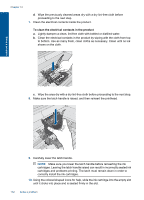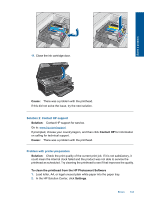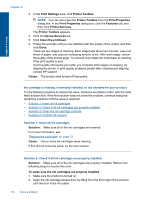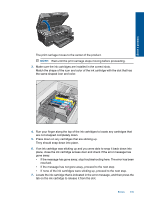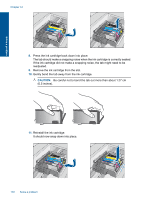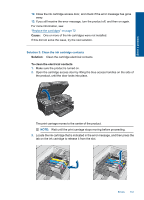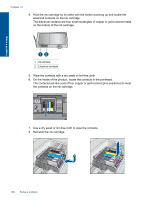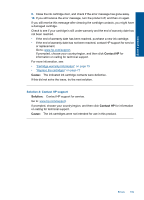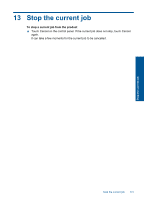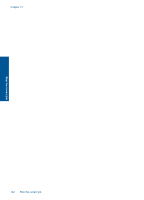HP Photosmart Premium Printer - C309 User Guide - Page 140
Solution 3: Clean the ink cartridge contacts, Cause, Solution, To clean the electrical contacts
 |
View all HP Photosmart Premium Printer - C309 manuals
Add to My Manuals
Save this manual to your list of manuals |
Page 140 highlights
Solve a problem 12. Close the ink cartridge access door, and check if the error message has gone away. 13. If you still receive the error message, turn the product off, and then on again. For more information, see: "Replace the cartridges" on page 72 Cause: One or more of the ink cartridges were not installed. If this did not solve the issue, try the next solution. Solution 3: Clean the ink cartridge contacts Solution: Clean the cartridge electrical contacts. To clean the electrical contacts 1. Make sure the product is turned on. 2. Open the cartridge access door by lifting the blue access handles on the side of the product, until the door locks into place. The print carriage moves to the center of the product. NOTE: Wait until the print carriage stops moving before proceeding. 3. Locate the ink cartridge that is indicated in the error message, and then press the tab on the ink cartridge to release it from the slot. Errors 137