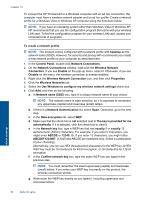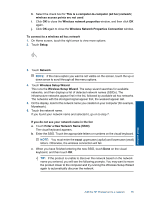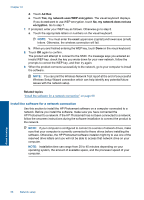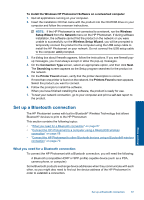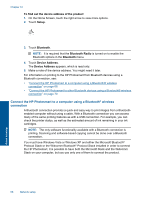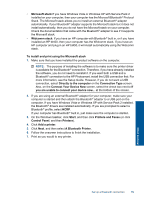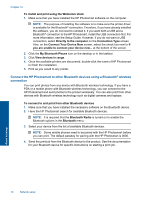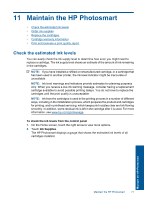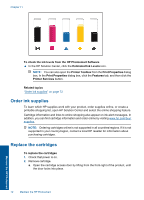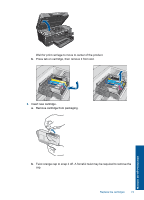HP Photosmart Premium Printer - C309 User Guide - Page 71
Connect the HP Photosmart to a computer using a Bluetooth, wireless, connection
 |
View all HP Photosmart Premium Printer - C309 manuals
Add to My Manuals
Save this manual to your list of manuals |
Page 71 highlights
Chapter 10 To find out the device address of the product 1. On the Home Screen, touch the right arrow to view more options. 2. Touch Setup. 3. Touch Bluetooth. NOTE: It is required that the Bluetooth Radio is turned on to enable the Bluetooth options in the Bluetooth menu. 4. Touch Device Address. The Device Address appears, which is read only. 5. Make a note of the device address. You might need it later. For information on printing to the HP Photosmart from Bluetooth devices using a Bluetooth connection, see: • "Connect the HP Photosmart to a computer using a Bluetooth® wireless connection" on page 68 • "Connect the HP Photosmart to other Bluetooth devices using a Bluetooth® wireless connection" on page 70 Connect the HP Photosmart to a computer using a Bluetooth® wireless connection A Bluetooth connection provides a quick and easy way to print images from a Bluetoothenabled computer without using a cable. With a Bluetooth connection you can access many of the same printing features as with a USB connection. For example, you can check the printer status, as well as the estimated amount of ink remaining in your ink cartridges. NOTE: The only software functionality available with a Bluetooth connection is printing. Scanning and software-based copying cannot be done over a Bluetooth connection. You must have Windows Vista or Windows XP and either the Microsoft Bluetooth® Protocol Stack or the Widcomm Bluetooth® Protocol Stack installed in order to connect the HP Photosmart. It is possible to have both the Microsoft Stack and the Widcomm Stack on your computer, but you use only one of them to connect the product. Network setup 68 Network setup