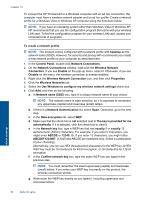HP Photosmart Premium Printer - C309 User Guide - Page 62
Network setup, Add the HP Photosmart to a network, Wired Ethernet network
 |
View all HP Photosmart Premium Printer - C309 manuals
Add to My Manuals
Save this manual to your list of manuals |
Page 62 highlights
10 Network setup • Add the HP Photosmart to a network • Set up a Bluetooth connection Add the HP Photosmart to a network • "Wired (Ethernet) network" on page 59 • "WiFi Protected Setup (WPS)" on page 60 • "Wireless with a router (infrastructure network)" on page 62 • "Wireless without a router (ad hoc connection)" on page 63 Wired (Ethernet) network Before you connect the HP Photosmart to a network, make sure you have all of the required materials. A functional Ethernet network that includes a router, switch, or hub with an Ethernet port. CAT-5 Ethernet cable. Network setup Although standard Ethernet cables look similar to standard telephone cables, they are not interchangeable. There is a different number of wires in each one, and each has a different connector. An Ethernet cable connector (also called an RJ-45 connector) is wider and thicker and always has 8 contacts on the end. A phone connector has between 2 and 6 contacts. A desktop computer or laptop on the same network. NOTE: The HP Photosmart supports networks with automatic speed negotiation capable of 10 or 100 Mbps. To connect the HP Photosmart to the network 1. Connect Ethernet cable. a. Remove the yellow plug from the back of the HP Photosmart. Network setup 59