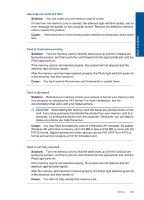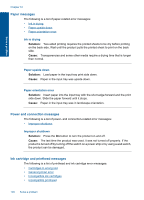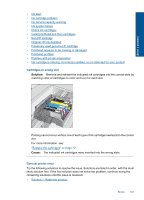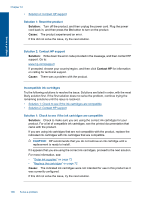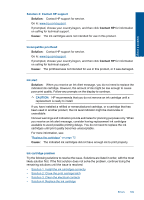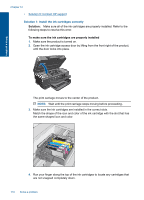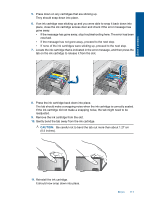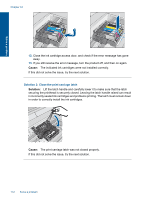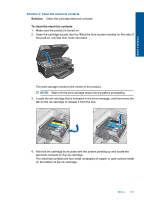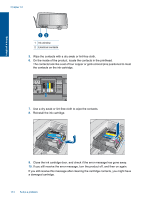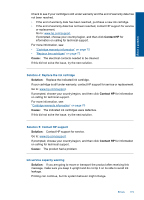HP Photosmart Premium Printer - C309 User Guide - Page 113
Solution 1: Install the ink cartridges correctly, Solution 5: Contact HP support
 |
View all HP Photosmart Premium Printer - C309 manuals
Add to My Manuals
Save this manual to your list of manuals |
Page 113 highlights
Solve a problem Chapter 12 • Solution 5: Contact HP support Solution 1: Install the ink cartridges correctly Solution: Make sure all of the ink cartridges are properly installed. Refer to the following steps to resolve this error. To make sure the ink cartridges are properly installed 1. Make sure the product is turned on. 2. Open the ink cartridge access door by lifting from the front right of the product, until the door locks into place. The print carriage moves to the center of the product. NOTE: Wait until the print carriage stops moving before proceeding. 3. Make sure the ink cartridges are installed in the correct slots. Match the shape of the icon and color of the ink cartridge with the slot that has the same shaped icon and color. 4. Run your finger along the top of the ink cartridges to locate any cartridges that are not snapped completely down. 110 Solve a problem