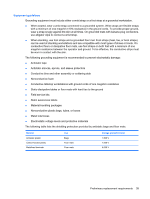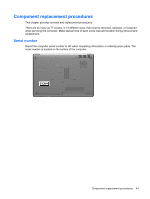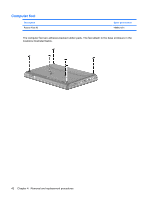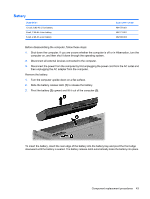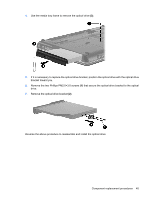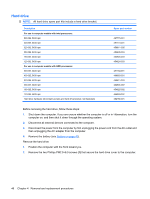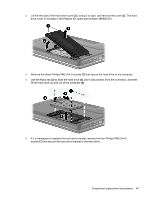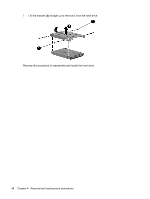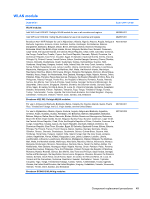HP Presario CQ45-300 Compaq Presario CQ45 Notebook PC - Maintenance and Servic - Page 52
Optical drive, Remove the Phillips PM2.5×6.0 screw
 |
View all HP Presario CQ45-300 manuals
Add to My Manuals
Save this manual to your list of manuals |
Page 52 highlights
Optical drive NOTE: All optical drive spare part kits include an optical drive bezel. Description Spare part number For use in computer models with Intel processors: DVD±RW and CD-RW Super Multi Double-Layer Combo Drive with LightScribe 482178-001 Bezel for DVD±RW and CD-RW Super Multi Double-Layer Combo Drive with LightScribe (includes 488212-001 mounting hardware) DVD±RW and CD-RW Super Multi Double-Layer Combo Drive 482176-001 Bezel for DVD±RW and CD-RW Super Multi Double-Layer Combo Drive (includes mounting hardware) 488211-001 Blu-ray ROM DVD±R/RW SuperMulti DL Drive 482182-001 Bezel for Blu-ray ROM DVD±R/RW SuperMulti DL Drive (includes mounting hardware) 488213-001 For use in computer models with AMD processors: DVD±RW and CD-RW Super Multi Double-Layer Combo Drive with LightScribe 482178-002 DVD±RW and CD-RW Super Multi Double-Layer Combo Drive 482176-002 Blu-ray ROM DVD±R/RW SuperMulti DL Drive 482182-002 Before removing the optical drive, follow these steps: 1. Shut down the computer. If you are unsure whether the computer is off or in Hibernation, turn the computer on, and then shut it down through the operating system. 2. Disconnect all external devices connected to the computer. 3. Disconnect the power from the computer by first unplugging the power cord from the AC outlet and then unplugging the AC adapter from the computer. 4. Remove the battery (see Battery on page 43). Remove the optical drive: 1. Position the computer with the right side toward you. 2. Remove the Phillips PM2.5×6.0 screw (1) that secures the optical drive to the computer. 3. Insert a thin tool, such as a paper clip (2), into the release access. (The optical drive media tray is partially ejected from the optical drive.) 44 Chapter 4 Removal and replacement procedures