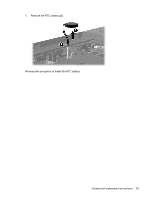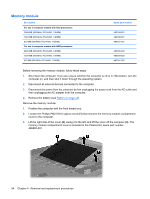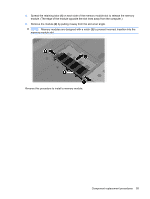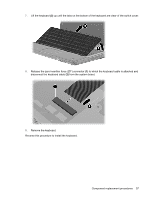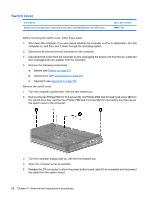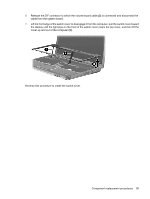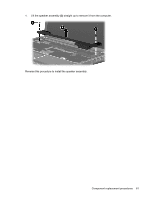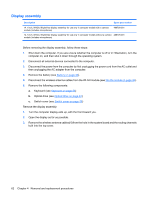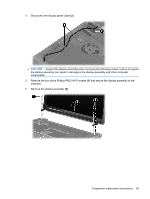HP Presario CQ45-300 Compaq Presario CQ45 Notebook PC - Maintenance and Servic - Page 66
Switch cover, the optical drive bay, and the four Phillips PM2.0x4.0 screws
 |
View all HP Presario CQ45-300 manuals
Add to My Manuals
Save this manual to your list of manuals |
Page 66 highlights
Switch cover Description Switch cover (includes power button board and cable, volume/LED board, and LED cover) Spare part number 486871-001 Before removing the switch cover, follow these steps: 1. Shut down the computer. If you are unsure whether the computer is off or in Hibernation, turn the computer on, and then shut it down through the operating system. 2. Disconnect all external devices connected to the computer. 3. Disconnect the power from the computer by first unplugging the power cord from the AC outlet and then unplugging the AC adapter from the computer. 4. Remove the following components: a. Battery (see Battery on page 43). b. Optical drive (see Optical drive on page 44). c. Keyboard (see Keyboard on page 56). Remove the switch cover: 1. Turn the computer upside down, with the rear toward you. 2. Remove the two Phillips PM2.5×10.0 screws (1), the Phillips PM2.0x2.0 broad head screw (2) from the optical drive bay, and the four Phillips PM2.0x4.0 screws (3) from the battery bay that secure the switch cover to the computer. 3. Turn the computer display-side up, with the front toward you. 4. Open the computer as far as possible. 5. Release the ZIF connector to which the power button board cable (1) is connected and disconnect the cable from the system board. 58 Chapter 4 Removal and replacement procedures