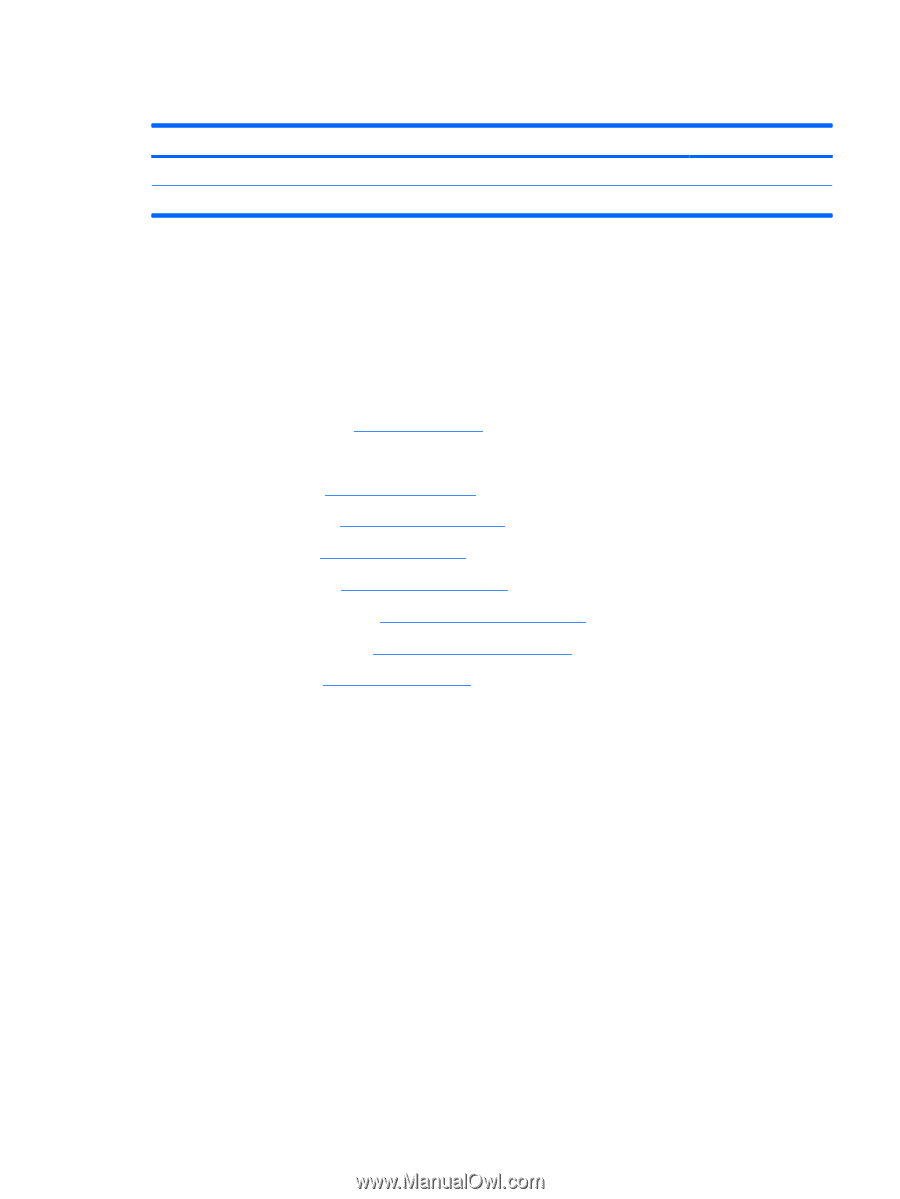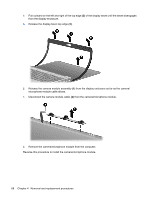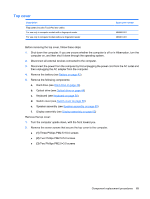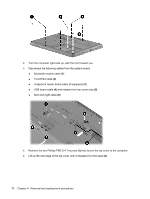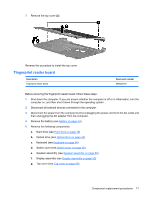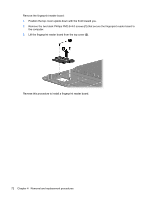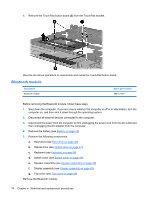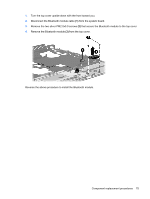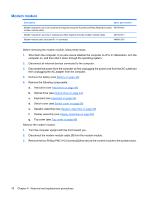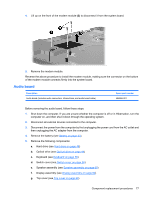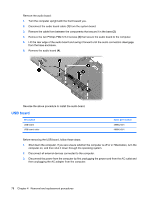HP Presario CQ45-300 Compaq Presario CQ45 Notebook PC - Maintenance and Servic - Page 81
TouchPad button board, Display assembly see
 |
View all HP Presario CQ45-300 manuals
Add to My Manuals
Save this manual to your list of manuals |
Page 81 highlights
TouchPad button board Description TouchPad bracket TouchPad button board Spare part number 494962-001 494965-001 Before removing the TouchPad button board, follow these steps: 1. Shut down the computer. If you are unsure whether the computer is off or in Hibernation, turn the computer on, and then shut it down through the operating system. 2. Disconnect all external devices connected to the computer. 3. Disconnect the power from the computer by first unplugging the power cord from the AC outlet and then unplugging the AC adapter from the computer. 4. Remove the battery (see Battery on page 43). 5. Remove the following components: a. Hard drive (see Hard drive on page 46) b. Optical drive (see Optical drive on page 44) c. Keyboard (see Keyboard on page 56) d. Switch cover (see Switch cover on page 58) e. Speaker assembly (see Speaker assembly on page 60) f. Display assembly (see Display assembly on page 62) g. Top cover (see Top cover on page 69) Remove the TouchPad button board: 1. Turn the top cover upside down with the front toward you. 2. Remove the four Phillips PM2.5×3.0 screws (1) that secure the TouchPad assembly to the top cover. 3. Remove the TouchPad bracket (2) from the top cover. Component replacement procedures 73