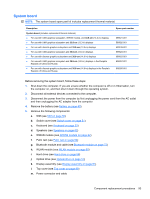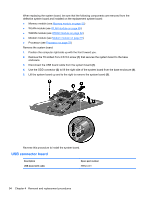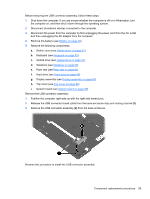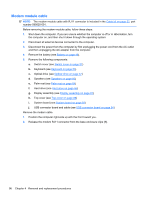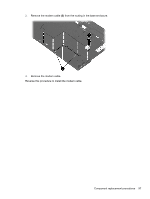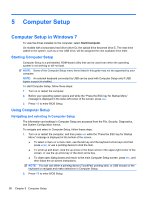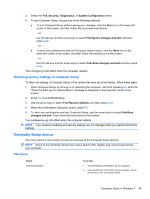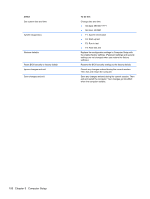HP ProBook 4420s HP ProBook 4320s, 4321s, 4420s, and 4421s Notebook PCs - Mai - Page 103
Battery, on Switch cover, Keyboard, Optical drive, Speakers, Palm rest, Hard drive
 |
View all HP ProBook 4420s manuals
Add to My Manuals
Save this manual to your list of manuals |
Page 103 highlights
Before removing the USB connector assembly, follow these steps: 1. Shut down the computer. If you are unsure whether the computer is off or in Hibernation, turn the computer on, and then shut it down through the operating system. 2. Disconnect all external devices connected to the computer. 3. Disconnect the power from the computer by first unplugging the power cord from the AC outlet and then unplugging the AC adapter from the computer. 4. Remove the battery (see Battery on page 49). 5. Remove the following components: a. Switch cover (see Switch cover on page 51) b. Keyboard (see Keyboard on page 53) c. Optical drive (see Optical drive on page 57) d. Speakers (see Speakers on page 60) e. Palm rest (see Palm rest on page 64) f. Hard drive (see Hard drive on page 66) g. Display assembly (see Display assembly on page 81) h. Top cover (see Top cover on page 89) i. System board (see System board on page 93) Remove the USB connector assembly: 1. Position the computer right-side up with the right side toward you. 2. Release the USB connector board cable from the base enclosure clips and routing channel (1). 3. Remove the USB connector assembly (2) from the base enclosure. Reverse this procedure to install the USB connector assembly. Component replacement procedures 95