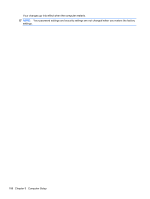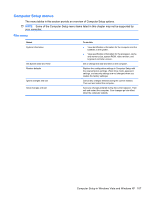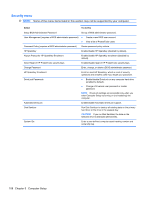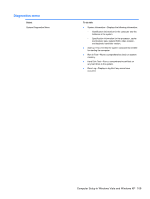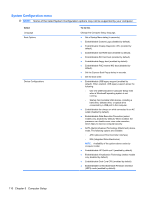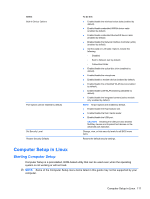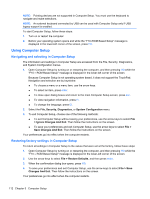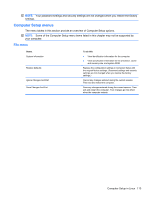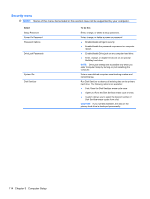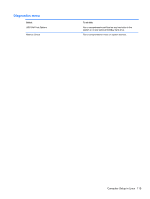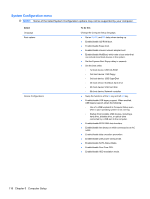HP ProBook 4420s HP ProBook 4320s, 4321s, 4420s, and 4421s Notebook PCs - Mai - Page 119
Computer Setup in Linux, Starting Computer Setup, system is not working or will not load. - wireless button
 |
View all HP ProBook 4420s manuals
Add to My Manuals
Save this manual to your list of manuals |
Page 119 highlights
Select Built-In Device Options Port Options (all are enabled by default) Set Security Level Restore Security Defaults To do this ● Enable/disable the wireless button state (enabled by default). ● Enable/disable embedded WWAN device radio (enabled by default). ● Enable/disable embedded Bluetooth® device radio (enabled by default). ● Enable/disable the Network Interface Controller (LAN) (enabled by default). ● Set the wake on LAN state. Options include the following: ◦ Disabled ◦ Boot to Network (set by default) ◦ Follow Boot Order ● Enable/disable the optical disc drive (enabled by default). ● Enable/disable the microphone. ● Enable/disable a modem device (enabled by default). ● Enable/disable the embedded WLAN device (enabled by default). ● Enable/disable LAN/WLAN switching (disabled by default). ● Enable/disable the integrated camera (select models only; enabled by default). NOTE: All port options are enabled by default. ● Enable/disable the ExpressCard slot. ● Enable/disable the flash media reader. ● Enable/disable the USB port. CAUTION: Disabling the USB port also disables MultiBay devices and ExpressCard devices on the advanced port replicator. Change, view, or hide security levels for all BIOS menu items. Restore the default security settings. Computer Setup in Linux Starting Computer Setup Computer Setup is a preinstalled, ROM-based utility that can be used even when the operating system is not working or will not load. NOTE: Some of the Computer Setup menu items listed in this guide may not be supported by your computer. Computer Setup in Linux 111