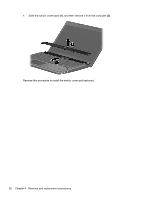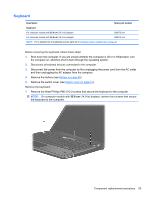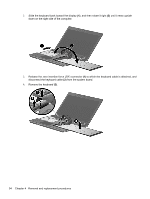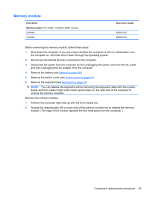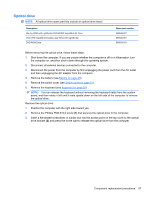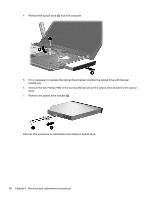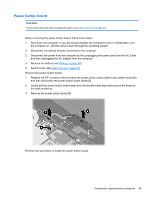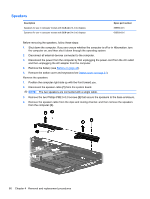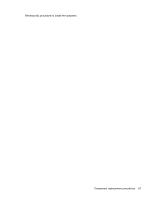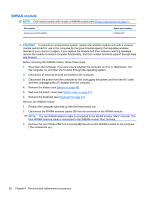HP ProBook 4420s HP ProBook 4320s, 4321s, 4420s, and 4421s Notebook PCs - Mai - Page 65
Optical drive, Remove the Phillips PM2.5×5.0 screw
 |
View all HP ProBook 4420s manuals
Add to My Manuals
Save this manual to your list of manuals |
Page 65 highlights
Optical drive NOTE: All optical drive spare part kits include an optical drive bezel. Description Blu-ray ROM with LightScribe DVD±R/RW SuperMulti DL Drive DVD ±RW SuperMulti Double-Layer Drive with LightScribe DVD ROM Drive Spare part number 599538-001 599540-001 599539-001 Before removing the optical drive, follow these steps: 1. Shut down the computer. If you are unsure whether the computer is off or in Hibernation, turn the computer on, and then shut it down through the operating system. 2. Disconnect all external devices connected to the computer. 3. Disconnect the power from the computer by first unplugging the power cord from the AC outlet and then unplugging the AC adapter from the computer. 4. Remove the battery (see Battery on page 49). 5. Remove the switch cover (see Switch cover on page 51). 6. Remove the keyboard (see Keyboard on page 53) NOTE: You can release the keyboard without removing the keyboard cable from the system board, and then rotate it left until it rests upside down on the left side of the computer to remove the optical drive . Remove the optical drive: 1. Position the computer with the right side toward you. 2. Remove the Phillips PM2.5×5.0 screw (1) that secures the optical drive to the computer. 3. Insert a flat-bladed screwdriver or similar tool into the access point on the top cover to the optical drive bracket (2) and press the to the right to release the optical drive from the computer. Component replacement procedures 57