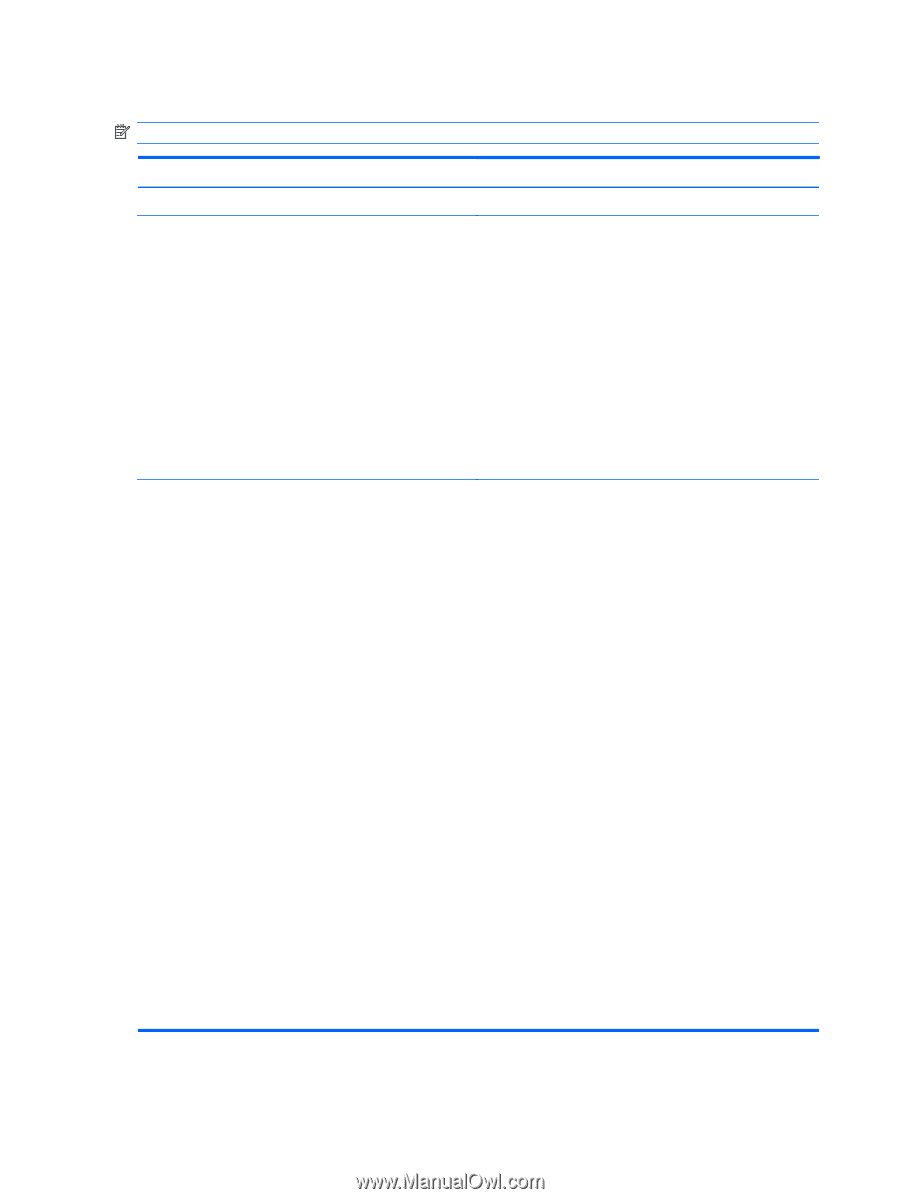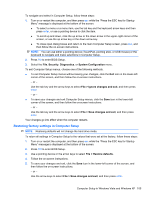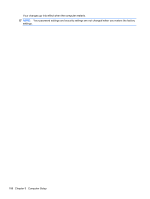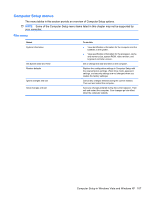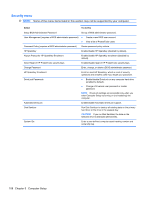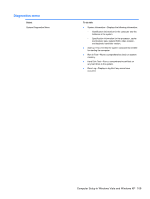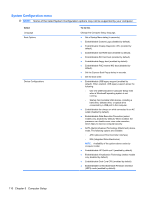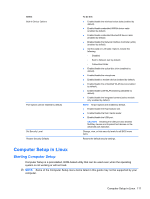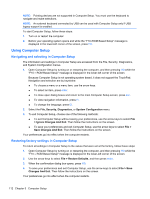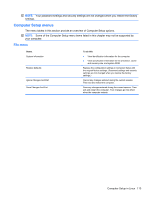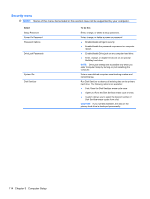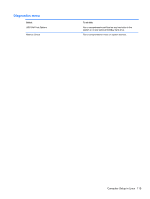HP ProBook 4420s HP ProBook 4320s, 4321s, 4420s, and 4421s Notebook PCs - Mai - Page 118
Some of the listed System Configuration options may not be supported by your computer., - cpu
 |
View all HP ProBook 4420s manuals
Add to My Manuals
Save this manual to your list of manuals |
Page 118 highlights
System Configuration menu NOTE: Some of the listed System Configuration options may not be supported by your computer. Select Language Boot Options Device Configurations To do this Change the Computer Setup language. ● Set a Startup Menu delay (in seconds). ● Enable/disable Custom Logo (disabled by default). ● Enable/disable Display Diagnostic URL (enabled by default). ● Enable/disable CD-ROM boot (enabled by default). ● Enable/disable SD Card boot (enabled by default). ● Enable/disable floppy boot (enabled by default). ● Enable/disable PXE Internal NIC boot (disabled by default). ● Set the Express Boot Popup delay in seconds. ● Set the boot order. ● Enable/disable USB legacy support (enabled by default). When enabled, USB legacy support allows the following: ◦ Use of a USB keyboard in Computer Setup even when a Windows® operating system is not running. ◦ Startup from bootable USB devices, including a hard drive, diskette drive, or optical drive connected by a USB port to the computer. ● Enable/disable fan always on while connected to an AC outlet (disabled by default). ● Enable/disable Data Execution Prevention (select models only; disabled by default). When enabled, the processor can disable some virus code execution, which helps to improve computer security. ● SATA (Serial Advanced Technology Attachment) device mode. The following options are available: ◦ AHCI (Advanced Host Controller Interface) ◦ IDE (Integrated Drive Electronics) NOTE: Availability of the options above varies by computer model. ● Enable/disable HP QuickLook 2 (enabled by default). ● Enable/disable Virtualization Technology (select models only; disabled by default). ● Enable/disable Dual Core CPU (enabled by default). ● Enable/Disable Unified Extensible Firmware Interface (UEFI) mode (enabled by default). 110 Chapter 5 Computer Setup