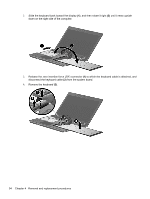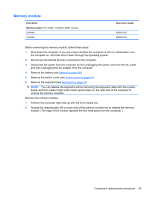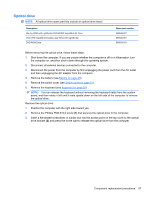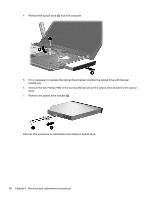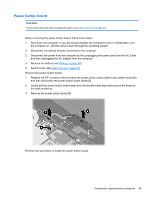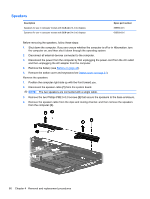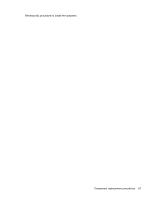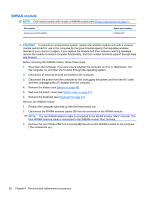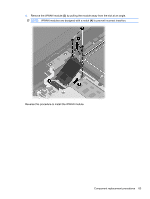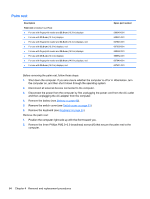HP ProBook 4420s HP ProBook 4320s, 4321s, 4420s, and 4421s Notebook PCs - Mai - Page 67
Power button board
 |
View all HP ProBook 4420s manuals
Add to My Manuals
Save this manual to your list of manuals |
Page 67 highlights
Power button board Description Power button board with cable (included with switch cover, see Switch cover on page 51) Before removing the power button board, follow these steps: 1. Shut down the computer. If you are unsure whether the computer is off or in Hibernation, turn the computer on, and then shut it down through the operating system. 2. Disconnect all external devices connected to the computer. 3. Disconnect the power from the computer by first unplugging the power cord from the AC outlet and then unplugging the AC adapter from the computer. 4. Remove the battery (see Battery on page 49). 5. Switch cover (see Switch cover on page 51) Remove the power button board: 1. Release the ZIF connector that connects the power button board cable to the system board (1), and then disconnect the power button board cable (2). 2. Gently pull the power button board away from the double-sided tape that secures the board to the base enclosure. 3. Remove the power button board (3). Reverse this procedure to install the power button board. Component replacement procedures 59