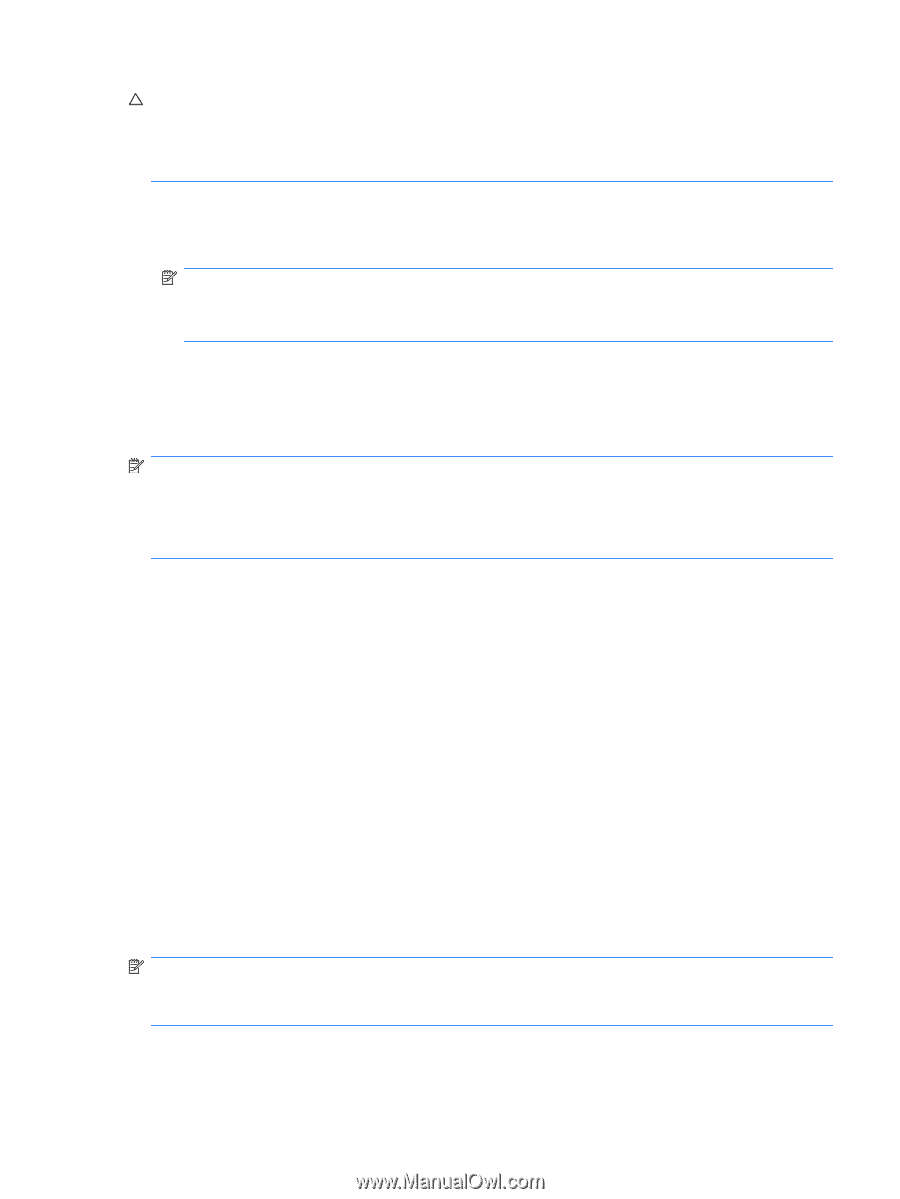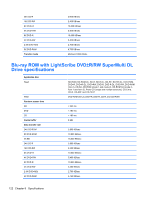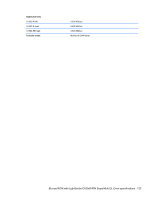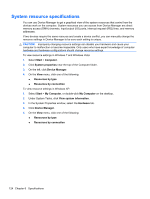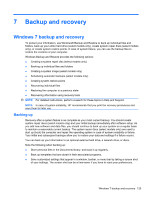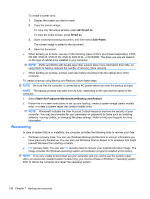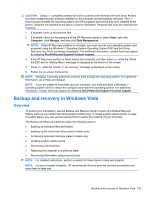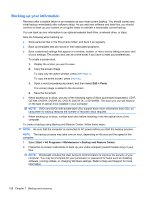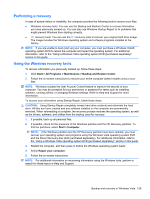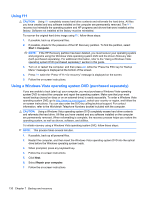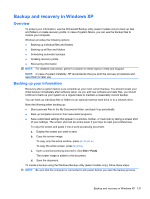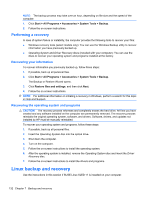HP ProBook 4420s HP ProBook 4320s, 4321s, 4420s, and 4421s Notebook PCs - Mai - Page 135
Backup and recovery in Windows Vista, Overview - drivers
 |
View all HP ProBook 4420s manuals
Add to My Manuals
Save this manual to your list of manuals |
Page 135 highlights
CAUTION: Using f11 completely erases hard drive contents and reformats the hard drive. All files you have created and any software installed on the computer are permanently removed. The f11 recovery tool reinstalls the operating system and HP programs and drivers that were installed at the factory. Software not installed at the factory must be reinstalled. Personal files must be restored from a backup. 1. If possible, back up all personal files. 2. If possible, check for the presence of the HP Recovery partition. select Start, right-click Computer, click Manage, and then click Disk Management. NOTE: If the HP Recovery partition is not listed, you must recover your operating system and programs using the Windows 7 Operating System Operating System DVD and the Driver Recovery disc (both purchased separately). For additional information, contact technical support by selecting Start>Help and Support>Contact support. 3. If the HP Recovery partition is listed, restart the computer, and then press esc while the "Press the ESC key for Startup Menu" message is displayed at the bottom of the screen. 4. Press f11 while the "Press f11 for recovery" message is displayed on the screen. 5. Follow the on-screen instructions. NOTE: Windows 7 provides additional recovery tools through the operating system. For additional information, go to Help and Support. NOTE: If you are unable to boot (start up) your computer, you must purchase a Windows 7 Operating System DVD to reboot the computer and repair the operating system. For additional information, contact technical support by selecting Start>Help and Support>Contact support. Backup and recovery in Windows Vista Overview To protect your information, use the Backup and Restore Center to back up individual files and folders, back up your entire hard drive (select models only), or create system restore points. In case of system failure, you can use the backup files to restore the contents of your computer. The Backup and Restore Center provides the following options: ● Backing up individual files and folders ● Backing up the entire hard drive (select models only) ● Scheduling automatic backups (select models only) ● Creating system restore points ● Recovering individual files ● Restoring the computer to a previous state ● Recovering information using recovery tools NOTE: For detailed instructions, perform a search for these topics in Help and Support. NOTE: In case of system instability, HP recommends that you print the recovery procedures and save them for later use. Backup and recovery in Windows Vista 127