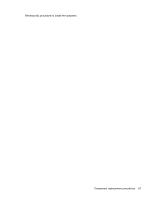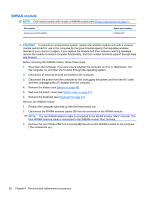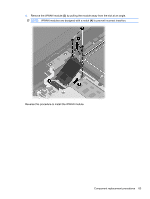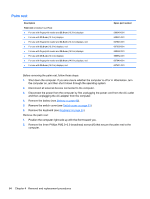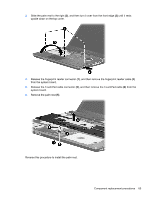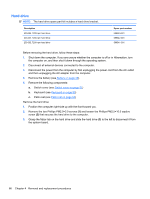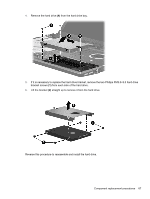HP ProBook 4420s HP ProBook 4320s, 4321s, 4420s, and 4421s Notebook PCs - Mai - Page 74
Hard drive, Position the computer right-side up with the front toward you. - replace hard drive
 |
View all HP ProBook 4420s manuals
Add to My Manuals
Save this manual to your list of manuals |
Page 74 highlights
Hard drive NOTE: The hard drive spare part kit includes a hard drive bracket. Description 500-GB, 7200-rpm hard drive 320-GB, 7200-rpm hard drive 250-GB, 7200-rpm hard drive Spare part number 599543-001 599542-001 599541-001 Before removing the hard drive, follow these steps: 1. Shut down the computer. If you are unsure whether the computer is off or in Hibernation, turn the computer on, and then shut it down through the operating system. 2. Disconnect all external devices connected to the computer. 3. Disconnect the power from the computer by first unplugging the power cord from the AC outlet and then unplugging the AC adapter from the computer. 4. Remove the battery (see Battery on page 49). 5. Remove the following components: a. Switch cover (see Switch cover on page 51) b. Keyboard (see Keyboard on page 53) c. Palm rest (see Palm rest on page 64) Remove the hard drive: 1. Position the computer right-side up with the front toward you. 2. Remove the two Phillips PM2.0×3.0 screws (1) and loosen the Phillips PM2.5×10.0 captive screw (2) that secures the hard drive to the computer. 3. Grasp the Mylar tab on the hard drive and slide the hard drive (3) to the left to disconnect it from the system board. 66 Chapter 4 Removal and replacement procedures