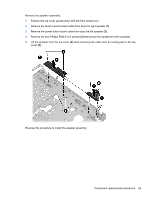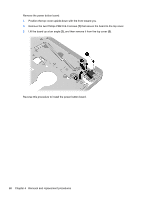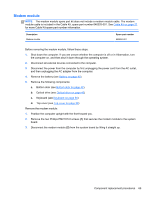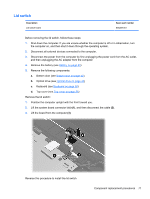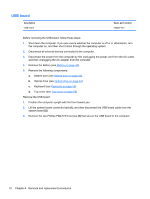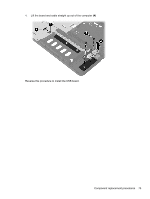HP ProBook 4535s HP ProBook 4535s Notebook PC - Maintenance and Service Guide - Page 76
and then remove it from the top cover, Remove the power button board
 |
View all HP ProBook 4535s manuals
Add to My Manuals
Save this manual to your list of manuals |
Page 76 highlights
Remove the power button board: 1. Position the top cover upside-down with the front toward you. 2. Remove the two Phillips PM2.0×4.0 screws (1) that secure the board to the top cover. 3. Lift the board up at an angle (2), and then remove it from the top cover (3). Reverse this procedure to install the power button board. 68 Chapter 4 Removal and replacement procedures
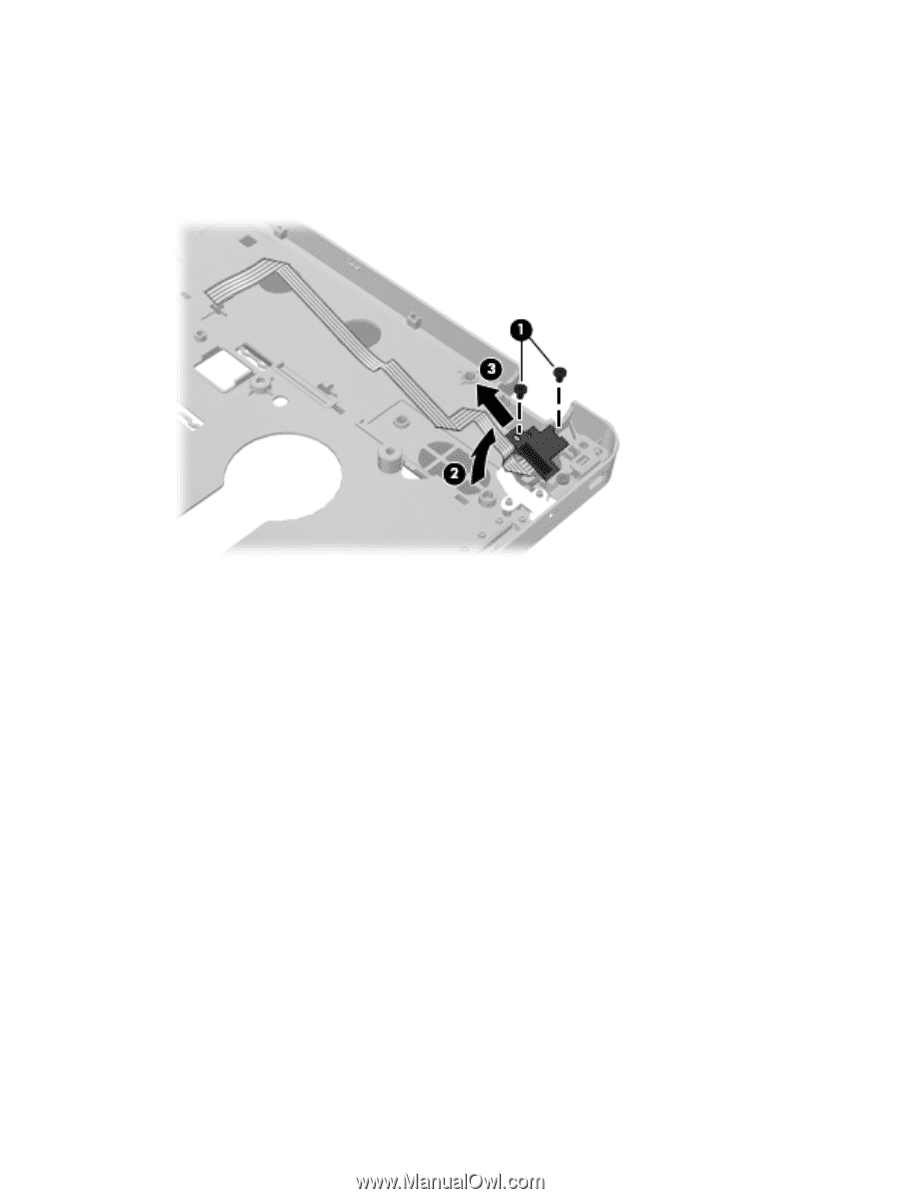
Remove the power button board:
1.
Position the top cover upside-down with the front toward you.
2.
Remove the two Phillips PM2.0×4.0 screws
(1)
that secure the board to the top cover.
3.
Lift the board up at an angle
(2)
, and then remove it from the top cover
(3)
.
Reverse this procedure to install the power button board.
68
Chapter 4
Removal and replacement procedures