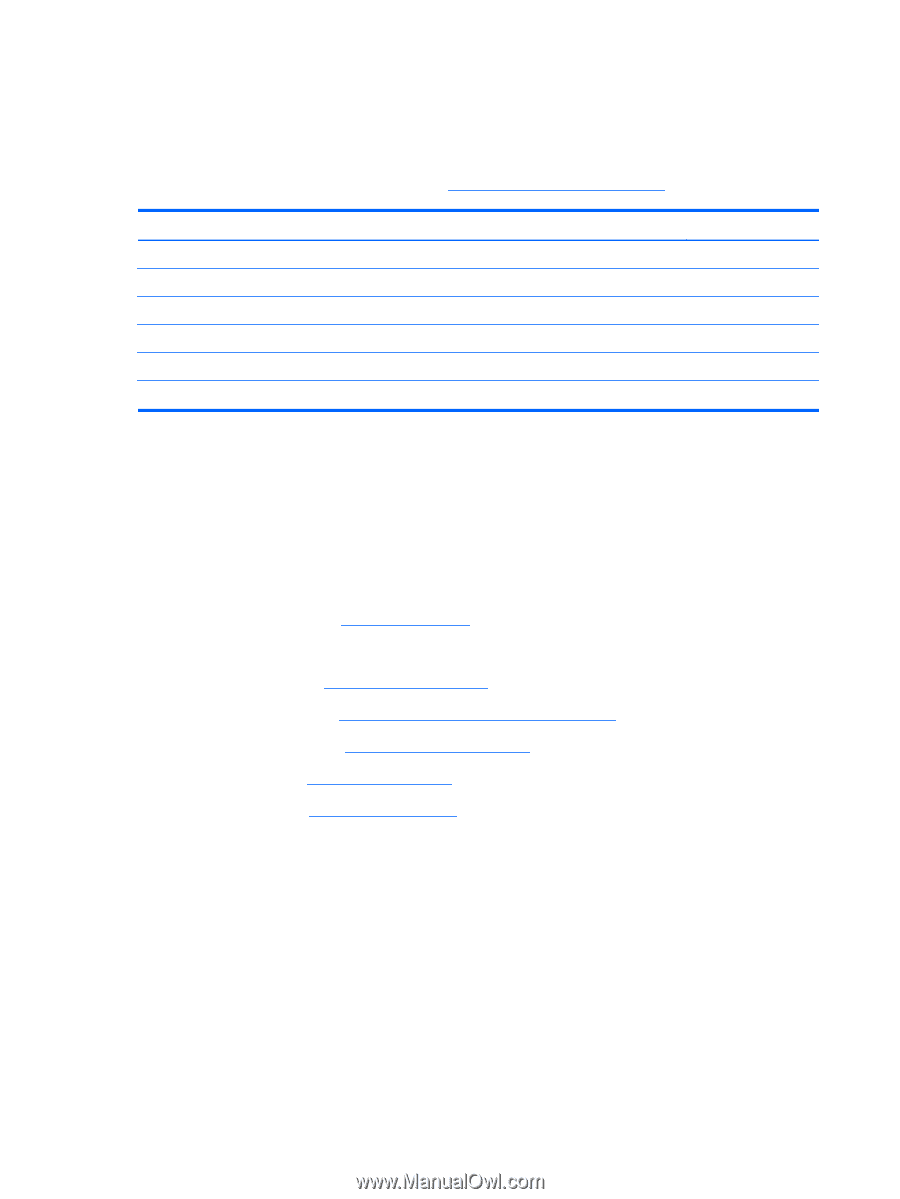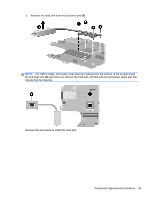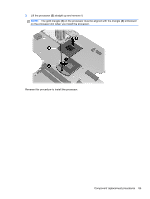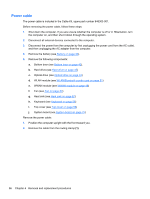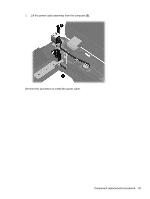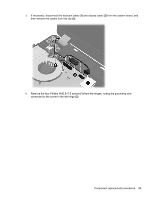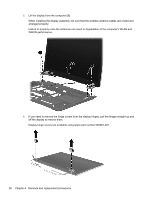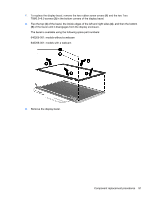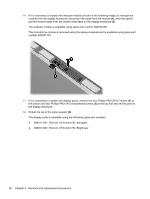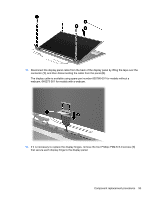HP ProBook 4535s HP ProBook 4535s Notebook PC - Maintenance and Service Guide - Page 96
Display assembly
 |
View all HP ProBook 4535s manuals
Add to My Manuals
Save this manual to your list of manuals |
Page 96 highlights
Display assembly All display assemblies include WLAN antenna transceivers and cables. WWAN models include 2 WWAN antenna transceivers and cables. For a list of individual display spare parts, see Display components on page 25. Description 39.6-cm (15.6-inch) HD, anti-glare, without webcam 39.6-cm (15.6-inch) HD, anti-glare, with webcam 39.6-cm (15.6-inch) HD, anti-glare, with webcam and WWAN 39.6-cm (15.6-inch) HD, BrightView, without webcam 39.6-cm (15.6-inch) HD, BrightView, with webcam 39.6-cm (15.6-inch) HD, BrightView, with webcam and WWAN Spare part number 654315-001 654313-001 654317-001 654321-001 654319-001 654323-001 Before removing the display assembly, follow these steps: 1. Shut down the computer. If you are unsure whether the computer is off or in Hibernation, turn the computer on, and then shut it down through the operating system. 2. Disconnect all external devices connected to the computer. 3. Disconnect the power from the computer by first unplugging the power cord from the AC outlet, and then unplugging the AC adapter from the computer. 4. Remove the battery (see Battery on page 40). 5. Remove the following components: a. Bottom door (see Bottom door on page 42). b. WLAN module (see WLAN/Bluetooth combo card on page 51) c. WWAN module (see WWAN module on page 49) d. Keyboard (see Keyboard on page 56) e. Top cover (see Top cover on page 58) Remove the display assembly: 1. Position the computer upright with the front toward you. 2. Open the computer as far as possible. 88 Chapter 4 Removal and replacement procedures