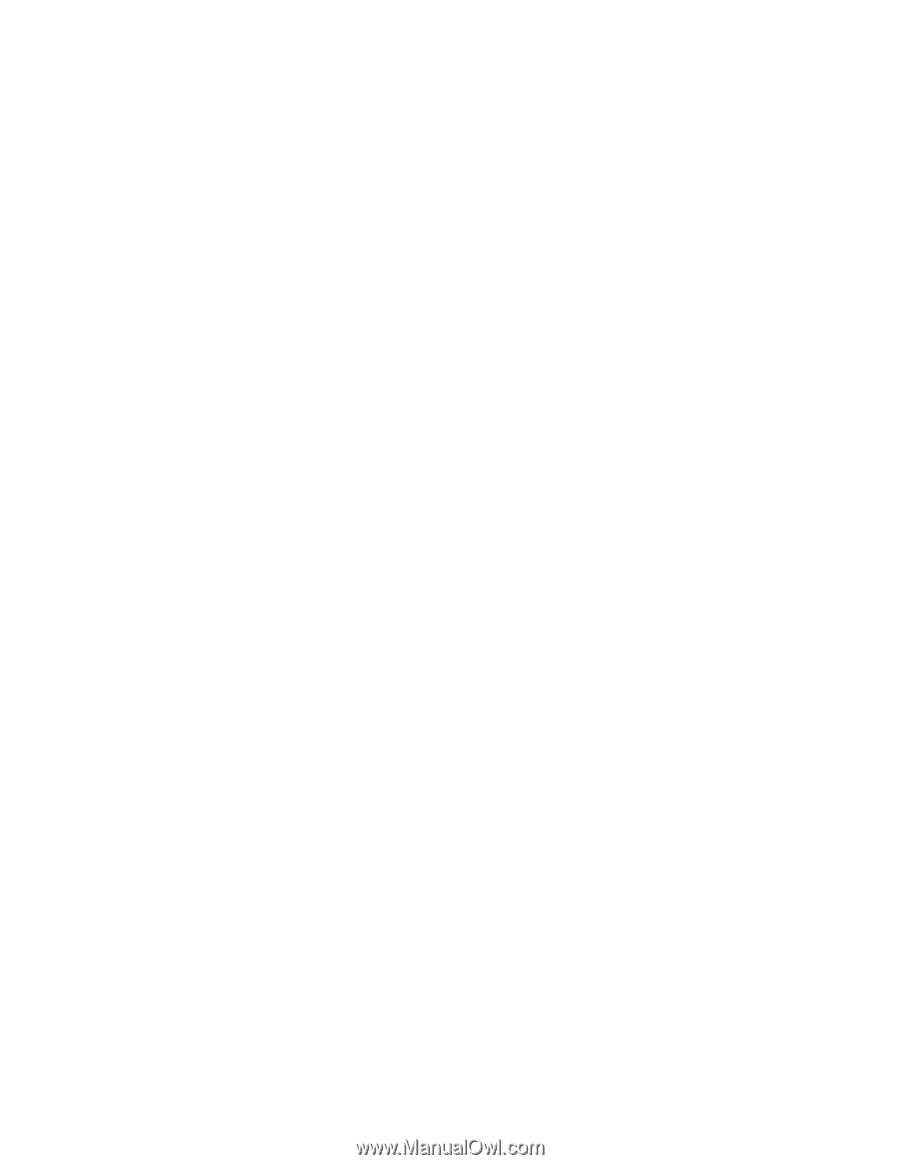HP ProLiant DL380p HP ProLiant Servers Troubleshooting Guide - Page 85
HP Smart Update Manager deployment
 |
View all HP ProLiant DL380p manuals
Add to My Manuals
Save this manual to your list of manuals |
Page 85 highlights
To flash the ROM using ROMPaq: 1. Download the system ROMPaq utility diskette or USB drive key for each target server. ROMPaq downloads are available on the HP website (http://www.hp.com/support). 2. Shut down each target server, and then reboot using the correct ROMPaq diskette or USB drive key for that server. 3. Follow the interactive session in the ROMPaq utility, and then select the devices to be flashed. 4. After the ROMPaq utility flashes the ROM for the selected devices, cycle power manually to reboot the system back into the operating system. Option ROMPaqs have been retired as an upgrade delivery method for storage options. Firmware upgrades for storage options are now delivered using Smart Components and Smart Component deployment utilities. For additional information about the ROMPaq utility, see the server documentation or the HP website (http://www.hp.com/support). System ROMPaq Firmware Upgrade Utility The Systems ROMPaq Firmware Upgrade Utility for ProLiant servers is available as a SoftPaq download from the HP website (http://www.hp.com/support). The Enhanced SoftPaq download contains utilities to restore or upgrade the System ROM on ProLiant servers: • ROMPaq Diskette A Windows-based utility to create a bootable 1.44-MB diskette that can be used to restore or update the System ROM locally. • ROMPaq USB Key A Windows-based utility to partition, format, and copy files locally to a USB flash media device, such as an HP drive key. • ROMPaq USB Key diskette format A Windows-based utility to partition, format, and copy files locally to a USB flash media device, such as an HP drive key. The formatted USB key simulates a diskette in capacity and is usable on the following servers: o Servers that exhibit an Unsupported processor state ("Unsupported Processor Detected System will ONLY boot ROMPAQ Utility. System Halted." on page 132) o Servers that support the Disaster Recovery feature ("Disaster recovery support" on page 83) For additional information, see the documentation contained in the Enhanced SoftPaq. HP Smart Update Manager deployment The HP SUM utility is available on the HP ProLiant Firmware Maintenance CD or DVD, HP Smart Update Firmware DVD, and the HP website (http://www.hp.com/support). For more information, see "HP Smart Update Manager (on page 80)." Offline deployment To deploy components in an offline manner: 1. Boot the server from the Firmware Maintenance CD or DVD, Smart Update Firmware DVD, or a USB drive key. Software tools and solutions 85
-
 1
1 -
 2
2 -
 3
3 -
 4
4 -
 5
5 -
 6
6 -
 7
7 -
 8
8 -
 9
9 -
 10
10 -
 11
11 -
 12
12 -
 13
13 -
 14
14 -
 15
15 -
 16
16 -
 17
17 -
 18
18 -
 19
19 -
 20
20 -
 21
21 -
 22
22 -
 23
23 -
 24
24 -
 25
25 -
 26
26 -
 27
27 -
 28
28 -
 29
29 -
 30
30 -
 31
31 -
 32
32 -
 33
33 -
 34
34 -
 35
35 -
 36
36 -
 37
37 -
 38
38 -
 39
39 -
 40
40 -
 41
41 -
 42
42 -
 43
43 -
 44
44 -
 45
45 -
 46
46 -
 47
47 -
 48
48 -
 49
49 -
 50
50 -
 51
51 -
 52
52 -
 53
53 -
 54
54 -
 55
55 -
 56
56 -
 57
57 -
 58
58 -
 59
59 -
 60
60 -
 61
61 -
 62
62 -
 63
63 -
 64
64 -
 65
65 -
 66
66 -
 67
67 -
 68
68 -
 69
69 -
 70
70 -
 71
71 -
 72
72 -
 73
73 -
 74
74 -
 75
75 -
 76
76 -
 77
77 -
 78
78 -
 79
79 -
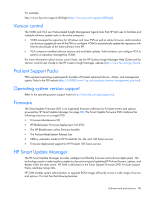 80
80 -
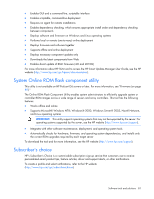 81
81 -
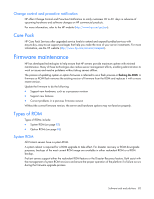 82
82 -
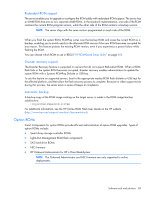 83
83 -
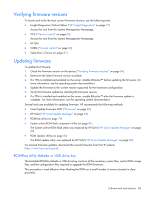 84
84 -
 85
85 -
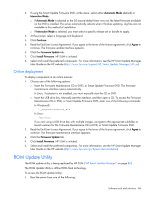 86
86 -
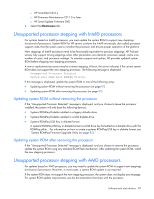 87
87 -
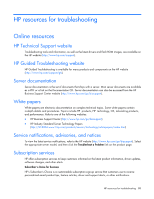 88
88 -
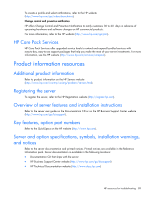 89
89 -
 90
90 -
 91
91 -
 92
92 -
 93
93 -
 94
94 -
 95
95 -
 96
96 -
 97
97 -
 98
98 -
 99
99 -
 100
100 -
 101
101 -
 102
102 -
 103
103 -
 104
104 -
 105
105 -
 106
106 -
 107
107 -
 108
108 -
 109
109 -
 110
110 -
 111
111 -
 112
112 -
 113
113 -
 114
114 -
 115
115 -
 116
116 -
 117
117 -
 118
118 -
 119
119 -
 120
120 -
 121
121 -
 122
122 -
 123
123 -
 124
124 -
 125
125 -
 126
126 -
 127
127 -
 128
128 -
 129
129 -
 130
130 -
 131
131 -
 132
132 -
 133
133 -
 134
134 -
 135
135 -
 136
136 -
 137
137 -
 138
138 -
 139
139 -
 140
140 -
 141
141 -
 142
142 -
 143
143 -
 144
144 -
 145
145 -
 146
146 -
 147
147 -
 148
148 -
 149
149 -
 150
150 -
 151
151 -
 152
152 -
 153
153 -
 154
154 -
 155
155 -
 156
156 -
 157
157 -
 158
158 -
 159
159 -
 160
160 -
 161
161 -
 162
162 -
 163
163 -
 164
164 -
 165
165 -
 166
166 -
 167
167 -
 168
168 -
 169
169 -
 170
170 -
 171
171 -
 172
172 -
 173
173 -
 174
174 -
 175
175 -
 176
176 -
 177
177 -
 178
178 -
 179
179 -
 180
180 -
 181
181 -
 182
182 -
 183
183 -
 184
184 -
 185
185 -
 186
186 -
 187
187 -
 188
188 -
 189
189 -
 190
190 -
 191
191 -
 192
192 -
 193
193 -
 194
194 -
 195
195 -
 196
196 -
 197
197 -
 198
198 -
 199
199 -
 200
200 -
 201
201 -
 202
202 -
 203
203 -
 204
204
 |
 |