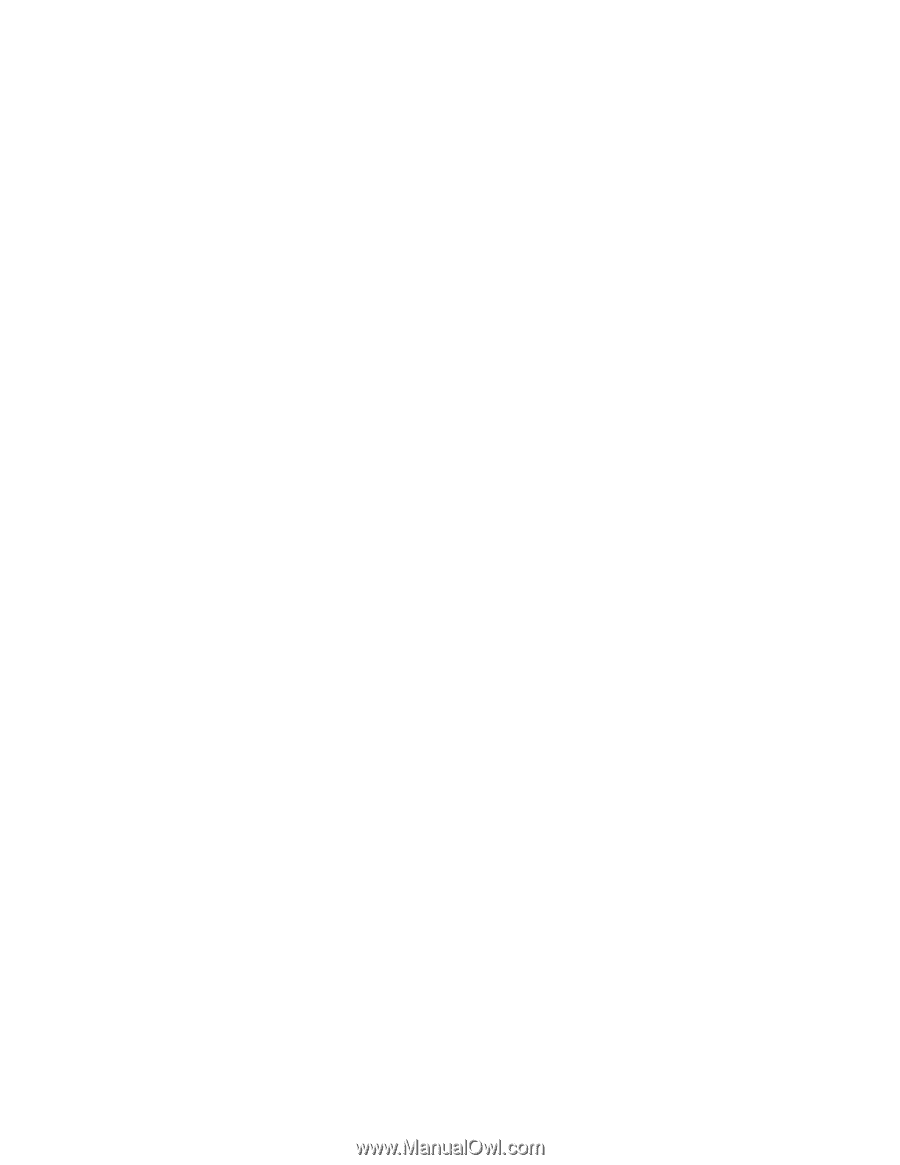HP ProLiant DL380p HP ProLiant Servers Troubleshooting Guide - Page 86
ROM Update Utility
 |
View all HP ProLiant DL380p manuals
Add to My Manuals
Save this manual to your list of manuals |
Page 86 highlights
2. If using the Smart Update Firmware DVD, at the menu, select either Automatic Mode (default) or Interactive Mode. o If Automatic Mode is selected or the 30 second default timer runs out, the latest firmware available on the DVD is installed. The server automatically reboots when it finishes updating. Log files are not available in this method of installation. o If Interactive Mode is selected, you must select a specific release set or bundle to apply. 3. At the prompt, select a language and keyboard. 4. Click Continue. 5. Read the End-User License Agreement. If you agree to the terms of the license agreement, click Agree to continue. The firmware update interface appears. 6. Click the Firmware Update tab. 7. Click Install Firmware. HP SUM is initiated. 8. Select and install the preferred components. For more information, see the HP Smart Update Manager User Guide on the HP website (http://www.hp.com/support/HP_Smart_Update_Manager_UG_en). Online deployment To deploy components in an online manner: 1. Choose one of the following options: o Insert the Firmware Maintenance CD or DVD, or Smart Update Firmware DVD. The firmware maintenance interface opens automatically. In Linux, if autostart is not enabled, you must manually start the CD or DVD. o Insert the USB drive key. Manually start the interface, and then open a CLI. To access the Firmware Maintenance CD or DVD, or Smart Update Firmware DVD, enter one of the following commands: In Windows®: \_autorun\autorun_win In Linux: /autorun If you are using a USB drive key with multiple images, navigate to the appropriate subfolder to launch autorun for the Firmware Maintenance CD or DVD, or Smart Update Firmware DVD. 2. Read the End-User License Agreement. If you agree to the terms of the license agreement, click Agree to continue. The firmware maintenance interface appears. 3. Click the Firmware Update tab. 4. Click Install Firmware. HP SUM is initiated. 5. Select and install the preferred components. For more information, see the HP Smart Update Manager User Guide on the HP website (http://www.hp.com/go/hpsum/documentation). ROM Update Utility The ROM update utility is being replaced by HP SUM ("HP Smart Update Manager" on page 80). The ROM Update Utility is offline ROM flash technology. To access the ROM Update Utility: 1. Boot the server from one of the following: Software tools and solutions 86
-
 1
1 -
 2
2 -
 3
3 -
 4
4 -
 5
5 -
 6
6 -
 7
7 -
 8
8 -
 9
9 -
 10
10 -
 11
11 -
 12
12 -
 13
13 -
 14
14 -
 15
15 -
 16
16 -
 17
17 -
 18
18 -
 19
19 -
 20
20 -
 21
21 -
 22
22 -
 23
23 -
 24
24 -
 25
25 -
 26
26 -
 27
27 -
 28
28 -
 29
29 -
 30
30 -
 31
31 -
 32
32 -
 33
33 -
 34
34 -
 35
35 -
 36
36 -
 37
37 -
 38
38 -
 39
39 -
 40
40 -
 41
41 -
 42
42 -
 43
43 -
 44
44 -
 45
45 -
 46
46 -
 47
47 -
 48
48 -
 49
49 -
 50
50 -
 51
51 -
 52
52 -
 53
53 -
 54
54 -
 55
55 -
 56
56 -
 57
57 -
 58
58 -
 59
59 -
 60
60 -
 61
61 -
 62
62 -
 63
63 -
 64
64 -
 65
65 -
 66
66 -
 67
67 -
 68
68 -
 69
69 -
 70
70 -
 71
71 -
 72
72 -
 73
73 -
 74
74 -
 75
75 -
 76
76 -
 77
77 -
 78
78 -
 79
79 -
 80
80 -
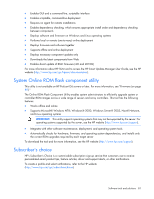 81
81 -
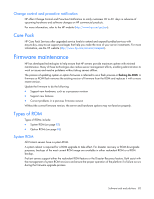 82
82 -
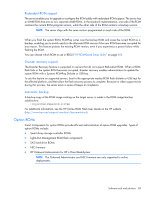 83
83 -
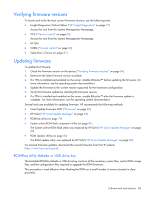 84
84 -
 85
85 -
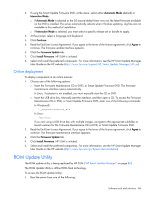 86
86 -
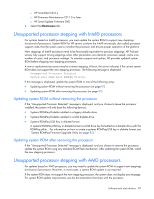 87
87 -
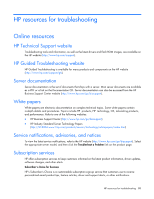 88
88 -
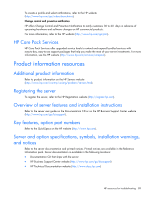 89
89 -
 90
90 -
 91
91 -
 92
92 -
 93
93 -
 94
94 -
 95
95 -
 96
96 -
 97
97 -
 98
98 -
 99
99 -
 100
100 -
 101
101 -
 102
102 -
 103
103 -
 104
104 -
 105
105 -
 106
106 -
 107
107 -
 108
108 -
 109
109 -
 110
110 -
 111
111 -
 112
112 -
 113
113 -
 114
114 -
 115
115 -
 116
116 -
 117
117 -
 118
118 -
 119
119 -
 120
120 -
 121
121 -
 122
122 -
 123
123 -
 124
124 -
 125
125 -
 126
126 -
 127
127 -
 128
128 -
 129
129 -
 130
130 -
 131
131 -
 132
132 -
 133
133 -
 134
134 -
 135
135 -
 136
136 -
 137
137 -
 138
138 -
 139
139 -
 140
140 -
 141
141 -
 142
142 -
 143
143 -
 144
144 -
 145
145 -
 146
146 -
 147
147 -
 148
148 -
 149
149 -
 150
150 -
 151
151 -
 152
152 -
 153
153 -
 154
154 -
 155
155 -
 156
156 -
 157
157 -
 158
158 -
 159
159 -
 160
160 -
 161
161 -
 162
162 -
 163
163 -
 164
164 -
 165
165 -
 166
166 -
 167
167 -
 168
168 -
 169
169 -
 170
170 -
 171
171 -
 172
172 -
 173
173 -
 174
174 -
 175
175 -
 176
176 -
 177
177 -
 178
178 -
 179
179 -
 180
180 -
 181
181 -
 182
182 -
 183
183 -
 184
184 -
 185
185 -
 186
186 -
 187
187 -
 188
188 -
 189
189 -
 190
190 -
 191
191 -
 192
192 -
 193
193 -
 194
194 -
 195
195 -
 196
196 -
 197
197 -
 198
198 -
 199
199 -
 200
200 -
 201
201 -
 202
202 -
 203
203 -
 204
204
 |
 |