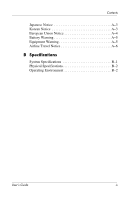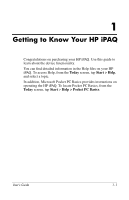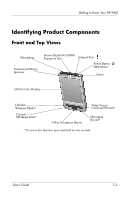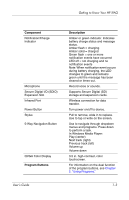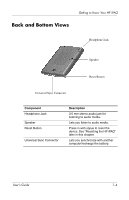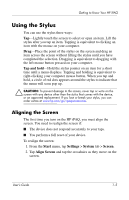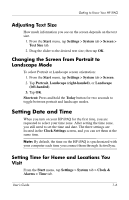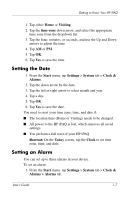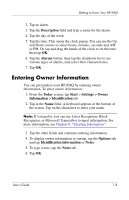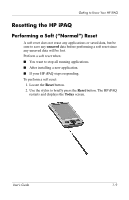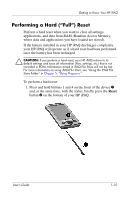HP RZ1710 HP iPAQ rz1700 series - User's Guide - Page 11
Using the Stylus, Aligning the Screen - reset
 |
UPC - 829160313269
View all HP RZ1710 manuals
Add to My Manuals
Save this manual to your list of manuals |
Page 11 highlights
Getting to Know Your HP iPAQ Using the Stylus You can use the stylus three ways: Tap-Lightly touch the screen to select or open an item. Lift the stylus after you tap an item. Tapping is equivalent to clicking an item with the mouse on your computer. Drag-Place the point of the stylus on the screen and drag an item across the screen without lifting the stylus until you have completed the selection. Dragging is equivalent to dragging with the left mouse button pressed on your computer. Tap and hold-Hold the stylus pointer on an item for a short time until a menu displays. Tapping and holding is equivalent to right-clicking your computer mouse button. When you tap and hold, a circle of red dots appears around the stylus to indicate that the menu will soon pop up. Ä CAUTION: To prevent damage to the screen, never tap or write on the screen with any device other than the stylus that comes with the device, or an approved replacement. If you lose or break your stylus, you can order extras at www.hp.com/go/ipaqaccessories. Aligning the Screen The first time you turn on the HP iPAQ, you must align the screen. You need to realign the screen if: ■ The device does not respond accurately to your taps. ■ You perform a full reset of your device. To realign the screen: 1. From the Start menu, tap Settings > System tab > Screen. 2. Tap Align Screen and tap the crosshairs as they move on the screen. User's Guide 1-5