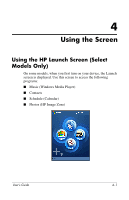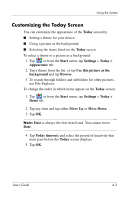HP RZ1710 HP iPAQ rz1700 series - User's Guide - Page 32
Customizing the Today Screen, Today, Start, Settings, Today >, Appearance, Use this picture as
 |
UPC - 829160313269
View all HP RZ1710 manuals
Add to My Manuals
Save this manual to your list of manuals |
Page 32 highlights
Using the Screen Customizing the Today Screen You can customize the appearance of the Today screen by: ■ Setting a theme for your device. ■ Using a picture as the background. ■ Selecting the items listed on the Today screen. To select a theme or a picture as a background: 1. Tap , or from the Start menu, tap Settings > Today > Appearance tab. 2. Tap a theme from the list, or tap Use this picture as the background and tap Browse. 3. To search through folders and subfolders for other pictures, use File Explorer. To change the order in which items appear on the Today screen: 1. Tap , or from the Start menu, tap Settings > Today > Items tab. 2. Tap any item and tap either Move Up or Move Down. 3. Tap OK. Note: Date is always the first item listed. You cannot move Date. 4. Tap Today timeout: and select the period of inactivity that must pass before the Today screen displays. 5. Tap OK. User's Guide 4-3