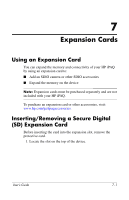HP RZ1710 HP iPAQ rz1700 series - User's Guide - Page 69
Troubleshooting, Common Problems - ipaq problems
 |
UPC - 829160313269
View all HP RZ1710 manuals
Add to My Manuals
Save this manual to your list of manuals |
Page 69 highlights
9 Troubleshooting Use the following suggestions to troubleshoot problems with the HP iPAQ. It is recommended that you print this chapter for quick reference if you need to troubleshoot a problem. Common Problems Problem Solution I cannot see anything on the screen. ■ Be sure the HP iPAQ is powered on. ■ Be sure the HP iPAQ is connected to the AC Adapter, and the AC Adapter is plugged into an electrical outlet. ■ Reset the HP iPAQ by using the stylus to briefly press the Reset button. My battery does not keep charged as long as I would like. ■ Always keep the HP iPAQ connected to the AC Adapter and an electrical outlet when not using it. ■ Dim the backlight. Tap Start > Settings > System tab > Backlight > Brightness tab. In the backlight settings, adjust the slider to a lower level. This conserves battery power. The backlight keeps turning off. ■ In Backlight Settings, increase the amount of time the backlight stays on when not in use. ■ Select the option to turn on the backlight only when you touch the screen or push a button. (Continued) User's Guide 9-1