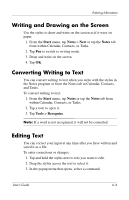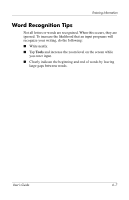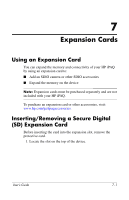HP RZ1710 HP iPAQ rz1700 series - User's Guide - Page 61
Using Microsoft Transcriber, Input Panel, Block Recognizer, Transcriber, Transcriber Intro
 |
UPC - 829160313269
View all HP RZ1710 manuals
Add to My Manuals
Save this manual to your list of manuals |
Page 61 highlights
Entering Information 1. From any program, tap the up arrow next to the Input Panel button. 2. Tap Block Recognizer. 3. Write a word, letter, or symbol between the hatch marks. a. To type text, write a letter between the hatch marks labeled "abc." b. To type numbers or symbols, write a number or symbol between the hatch marks labeled "123." What you write is converted to typed text on the screen. Note: For Character Recognizer Help, open Block Recognizer and tap the question mark on the bottom right of the screen. Using Microsoft Transcriber Use the stylus and Microsoft Transcriber (available free from the Microsoft website) to write letters, numbers, and symbols on the screen. To write with the stylus and Microsoft Transcriber: 1. From any program, tap the up arrow next to the Input Panel button. 2. Tap Transcriber to display the Transcriber Intro help screen. Teach Transcriber your style of writing by tapping the "a" button on the taskbar to display the Letter Shapes screen, and follow the instructions. 3. Tap OK. 4. Tap New. 5. Write on the screen. What you write is converted to text. Note: For help on using Microsoft Transcriber, open Microsoft Transcriber and tap the question mark at the bottom of the screen. User's Guide 6-5