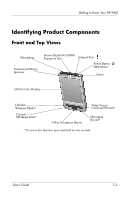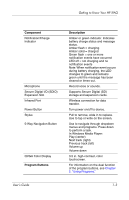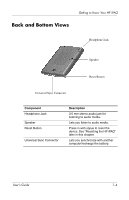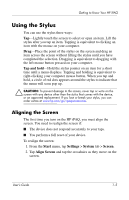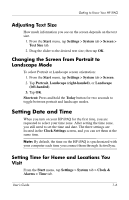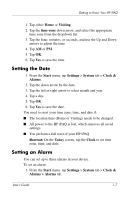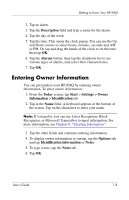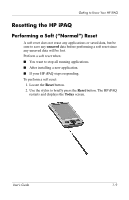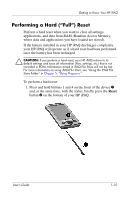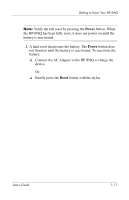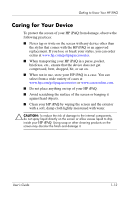HP RZ1710 HP iPAQ rz1700 series - User's Guide - Page 13
Setting the Date, Setting an Alarm, Visiting, time-zone, Start, Settings, System, Clock &, Alarms - ipaq reset
 |
UPC - 829160313269
View all HP RZ1710 manuals
Add to My Manuals
Save this manual to your list of manuals |
Page 13 highlights
Getting to Know Your HP iPAQ 1. Tap either Home or Visiting. 2. Tap the time-zone down arrow, and select the appropriate time zone from the dropdown list. 3. Tap the hour, minutes, or seconds, and use the Up and Down arrows to adjust the time. 4. Tap AM or PM. 5. Tap OK. 6. Tap Yes to save the time. Setting the Date 1. From the Start menu, tap Settings > System tab > Clock & Alarms. 2. Tap the down arrow by the date. 3. Tap the left or right arrow to select month and year. 4. Tap a day. 5. Tap OK. 6. Tap Yes to save the date. You need to reset your time zone, time, and date if: ■ The location time (Home or Visiting) needs to be changed. ■ All power to the HP iPAQ is lost, which removes all saved settings. ■ You perform a full reset of your HP iPAQ. Shortcut: On the Today screen, tap the Clock to set time zone, time, and date. Setting an Alarm You can set up to three alarms in your device. To set an alarm: 1. From the Start menu, tap Settings > System tab > Clock & Alarms > Alarms tab. User's Guide 1-7