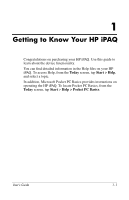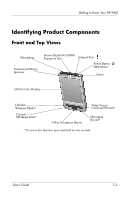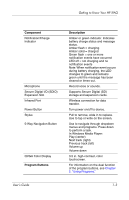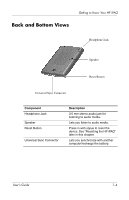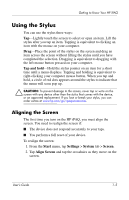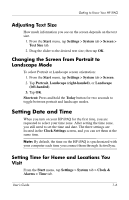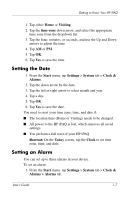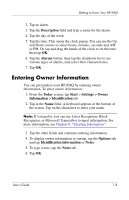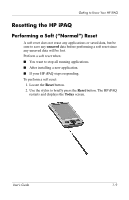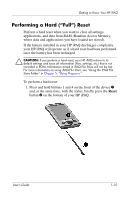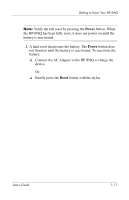HP RZ1710 HP iPAQ rz1700 series - User's Guide - Page 12
Adjusting Text Size, Changing the Screen from Portrait to Landscape Mode, Setting Date and Time - ipaq alarm
 |
UPC - 829160313269
View all HP RZ1710 manuals
Add to My Manuals
Save this manual to your list of manuals |
Page 12 highlights
Getting to Know Your HP iPAQ Adjusting Text Size How much information you see on the screen depends on the text size. 1. From the Start menu, tap Settings > System tab > Screen > Text Size tab. 2. Drag the slider to the desired text size; then tap OK. Changing the Screen from Portrait to Landscape Mode To select Portrait or Landscape screen orientation: 1. From the Start menu, tap Settings > System tab > Screen. 2. Tap Portrait, Landscape (right-handed), or Landscape (left-handed). 3. Tap OK. Shortcut: Press and hold the Today button for two seconds to toggle between portrait and landscape modes. Setting Date and Time When you turn on your HP iPAQ for the first time, you are requested to select your time zone. After setting the time zone, you still need to set the time and date. The three settings are located in the Clock Settings screen, and you can set them at the same time. Note: By default, the time on the HP iPAQ is synchronized with your computer each time you connect them through ActiveSync. Setting Time for Home and Locations You Visit From the Start menu, tap Settings > System tab > Clock & Alarms > Time tab. User's Guide 1-6