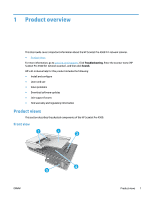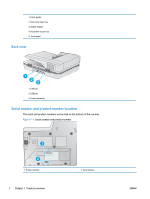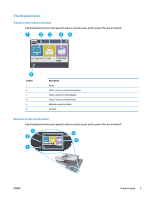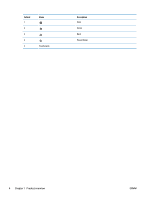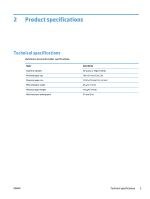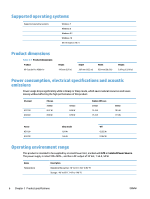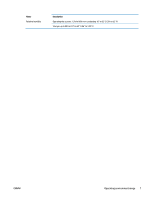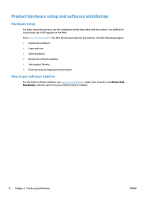HP ScanJet Pro 4500 User Guide - Page 11
Touch-panel view, Touch screen menu structure, Buttons on the touch panel
 |
View all HP ScanJet Pro 4500 manuals
Add to My Manuals
Save this manual to your list of manuals |
Page 11 highlights
Touch-panel view Touch screen menu structure Use the buttons on the touch panel to start or cancel a scan, and to power the unit on and off. 1 23 45 6 Callout 1 2 3 4 5 6 Description Ready Starts a scan to a connected computer Starts a scan to an email address Starts a scan to a network folder Network connection status Settings Buttons on the touch panel Use the buttons on the touch panel to start or cancel a scan, and to power the unit on and off. 3 4 2 5 1 ? ScanJet Pro 4500 f1 ENWW Product views 3

Touch-panel view
Touch screen menu structure
Use the buttons on the touch panel to start or cancel a scan, and to power the unit on and off.
6
1
3
2
5
4
Callout
Description
1
Ready
2
Starts a scan to a connected computer
3
Starts a scan to an email address
4
Starts a scan to a network folder
5
Network connection status
6
Settings
Buttons on the touch panel
Use the buttons on the touch panel to start or cancel a scan, and to power the unit on and off.
ScanJet Pro 4500 f1
?
1
2
3
4
5
ENWW
Product views
3