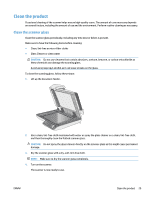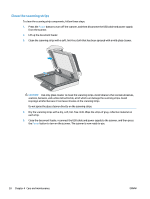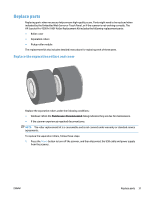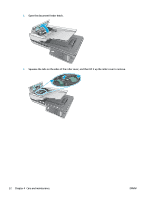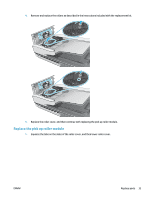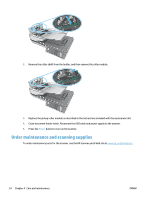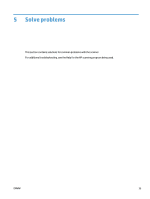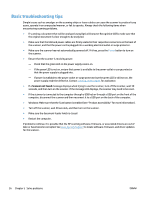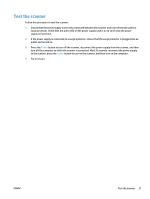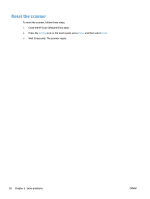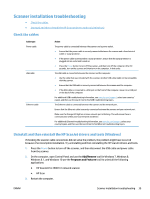HP ScanJet Pro 4500 User Guide - Page 42
Order maintenance and scanning supplies
 |
View all HP ScanJet Pro 4500 manuals
Add to My Manuals
Save this manual to your list of manuals |
Page 42 highlights
ScanJet Pro 4500 f1 2. Remove the roller shaft from the holder, and then remove the roller module. ScanJet Pro 4500 f1 3. Replace the pickup roller module as described in the instructions included with the replacement kit. 4. Close document feeder hatch. Reconnect the USB cable and power supply to the scanner. 5. Press the Power button to turn on the scanner. Order maintenance and scanning supplies To order maintenance parts for the scanner, see the HP scanner parts Web site at www.hp.com/buy/parts. 34 Chapter 4 Care and maintenance ENWW
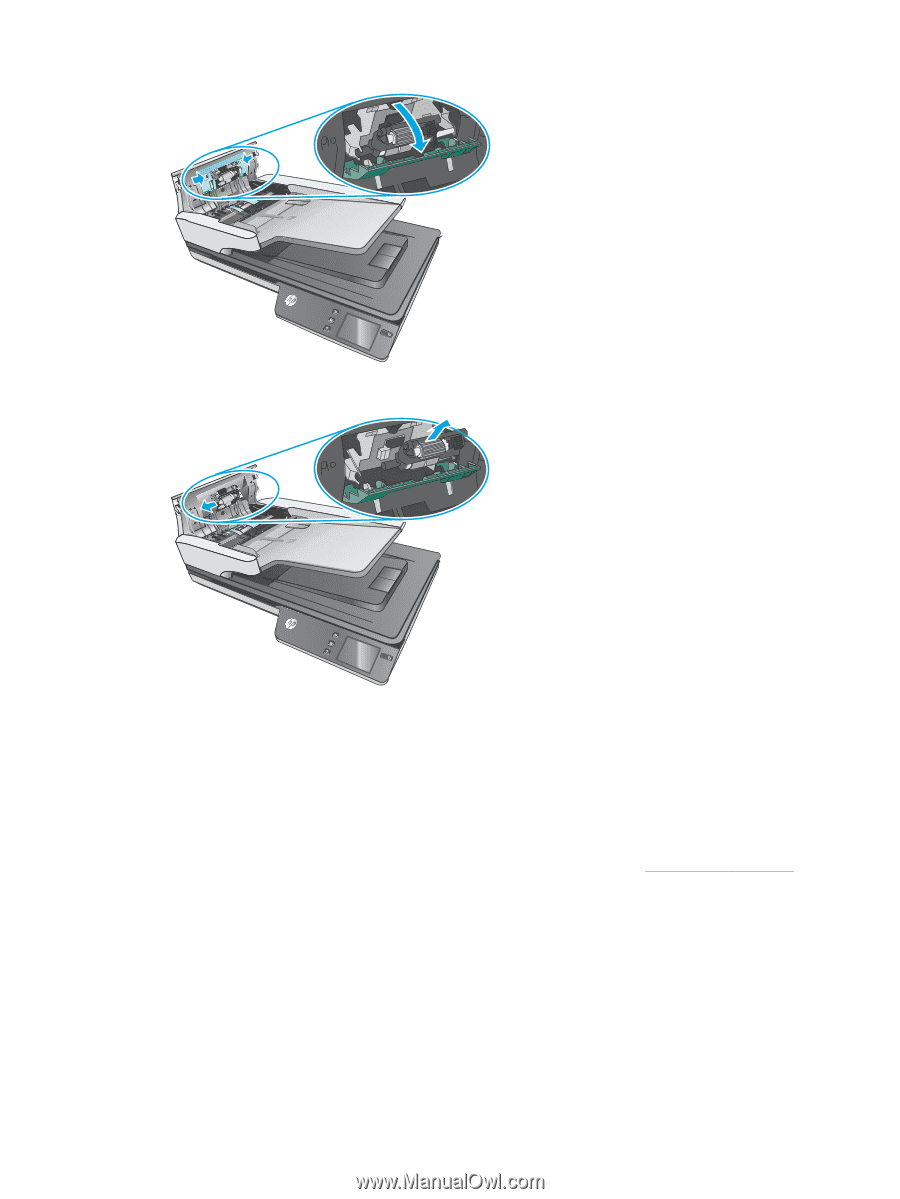
ScanJet Pro 4500 f1
2.
Remove the roller shaft from the holder, and then remove the roller module.
ScanJet Pro 4500 f1
3.
Replace the pickup roller module as described in the instructions included with the replacement kit.
4.
Close document feeder hatch. Reconnect the USB cable and power supply to the scanner.
5.
Press the
Power
button to turn on the scanner.
Order maintenance and scanning supplies
To order maintenance parts for the scanner, see the HP scanner parts Web site at
www.hp.com/
buy/parts
.
34
Chapter 4
Care and maintenance
ENWW